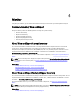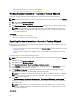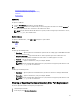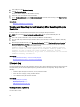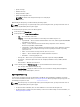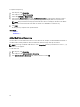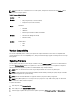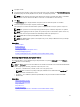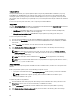Users Guide
NOTE: If the FTP server or network share is used for updates, configure the network card using Settings wizard
before accessing the updates.
Table 2. Firmware Update Methods
Location FTP
Methods
• Non-proxy (Internal, or Service Provider)
• Proxy (Internal, or Service Provider)
Media Local Drive
• SUU DVD
• USB Drive
• Dell Lifecycle Controller OS Driver Packs DVD
Methods
• Virtual Console (Mapped on Client)
• Attached Locally
Location Network Share
• CIFS
• NFS
Version Compatibility
The version compatibility feature enables you to update the component firmware versions that are compatible with
system components. In case of compatibility issues, Lifecycle Controller displays upgrade or downgrade error messages
during update.
Updating Firmware
You can update to the latest version of Lifecycle Controller using the Firmware Update wizard. It is recommended that
you run the Firmware Update wizard on a regular-basis to access the latest updates. You can update the component
firmware either by using update repositories or individual DUPs (single component DUP.)
NOTE: Make sure that the file name for the single component DUPs does not have any blank space.
NOTE: If Collect System Inventory On Restart (CSIOR) is disabled while performing an update, Lifecycle Controller
automatically updates the system inventory.
NOTE: Both 32–bit and 64–bit DUPs are supported. However, only 32–bit catalog is supported.
NOTE: During BIOS update, due to security reasons, the progress bar stops at 40 seconds, jumps to 1 minute 50
seconds after a while, and then completes.
To update the firmware:
1. In the left pane, click Firmware Update.
2. In the right pane, click Launch Firmware Update.
3. Select the type of update and any one of these update repositories: FTP Server, Local Drive, or Network Share.
28