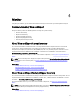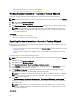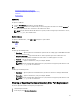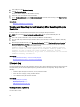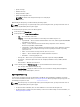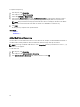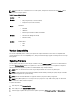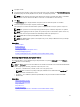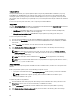Users Guide
• System event logs
• Firmware inventory
• History of firmware updates
• Update and configuration events
NOTE: The details of the configuration changes are not displayed.
• User work notes
While viewing the lifecycle log, use different filtering and sorting options.
NOTE: As the lifecycle logs are generated by various systems management tools, you may not view the events in
lifecycle log immediately after they were logged.
To view the Lifecycle Log history and use the filtering options:
1. In the left pane, click Lifecycle Log.
2. In the right pane, click View Lifecycle Log History.
– No. — The serial number of the event.
– Category — The category under which the events belong. The available categories are:
* System Health — Events related to installed hardware such as Fan, Power Supplies NIC/LOM/CNA
Link, BIOS Errors, and so on.
* Storage — Events related to external or internal storage components such as Controller,
Enclosure, Physical Disks, Software RAID.
* Configuration — Events related to hardware and software changes such as addition or removal of
hardware in the system, configuration changes made using Lifecycle Controller or operating
system, and so on.
* Audit — Events related to user login, intrusion, licenses, and so on.
* Updates — Events related to updates or rollback of firmware and, drivers.
* Work Notes — Events logged by the user.
– Message ID — Each event is represented with a unique Message ID. For example, SWC0001.
– Description — A brief description of the event. For example, Dell OS Drivers Pack, v.6.4.0.14, X14 was
detected.
– Date and Time — When the event occurred.
3. Use the following options in Filter by Category to see specific information related to the categories:
– All — Displays all the data in the Lifecycle Log
– Any Other Event — Displays the data based on the event selected. For example, Audit, Configuration,
Storage, System Health, Updates, and so on.
Exporting Lifecycle Log
Use this feature to export the Lifecycle Log information to an XML file. Store the XML file in a USB drive or network
share. For more information about the schema, see Lifecycle Log Schema. Before exporting the lifecycle log, make sure
the following prerequisites are met:
NOTE: As the lifecycle logs are generated by various systems management tools, you may not view the events in
lifecycle log immediately after they were logged.
• To export the file to a USB drive, make sure that a USB drive is connected to the managed node.
• To export the file to a network share (shared folder), set the correct network settings. For more information, see
Setting Up Lifecycle Controller.
25