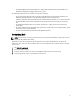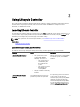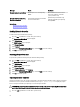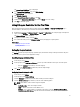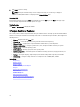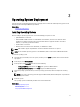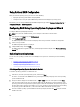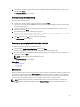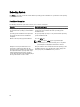Users Guide
Using Optional RAID Configuration
When you install an operating system, you can do one of the following:
• Deploy the operating system without configuring RAID
• Configure the disks using the optional RAID configuration wizard and deploy the operating system.
Alternatively, you can configure RAID through the RAID configuration page from the Hardware Configuration Tab →
Configuration Wizards → RAID Configuration .
Configuring RAID Using Operating System Deployment Wizard
To configure RAID using OS Deployment wizard:
NOTE: If the system has a RAID controller, you can configure a virtual disk as the boot device.
1. In the left pane of the Home page, click OS Deployment.
2. Select Configure RAID First.
The RAID Configuration wizard is launched. It displays all the storage controllers available for configuration.
3. Select a storage controller.
The RAID Configuration options are displayed.
4. Complete RAID settings and click Finish.
The RAID configuration is applied on the disks, and OS Deployment wizard navigates to the Select an Operating
System page.
Selecting Operating System
You can select an operating system based on its availability and user preference. Perform any one of the following
actions:
• Selecting an Operating System Available in the List
• Selecting Custom Operating System
• Selecting an Operating System Not Available in the List
Selecting an Operating System Available in the List
To install an operating system that is available in the list:
1. From the list, select the required operating system, and then click Next.
The drivers are extracted to the OEMDRV directory, and Lifecycle Controller prompts you to insert the operating
system installation media.
2. Lifecycle Controller displays two installation modes — UEFI or BIOS. Select one of the options and click Next.
If the selected operating system does not support the UEFI mode, the UEFI option is grayed-out. However, if the
operating system that is being installed has partial support for UEFI–based installation, it may fail and you may not
be able to boot into the operating system. Make sure to see the operating system documentation before installing
the operating system in UEFI mode. Else, set the boot mode to BIOS and install the operating system.
3. Insert the standard operating system installation media when prompted, and then click Next. Lifecycle Controller
validates the media.
18