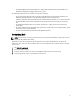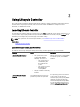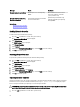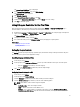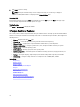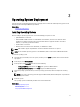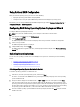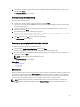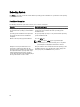Users Guide
3
Operating System Deployment
Using the operating system deployment wizard, you can deploy various custom and standard operating systems on the
managed system and configure RAID during installation.
Related Links
Installing Operating System
Installing Operating System
Before installing an operating system, make sure that the following prerequisites are met:
• Optical DVD drive is connected.
• Software RAID or PERC controller is installed with the latest firmware, and at least one hard disk drive is
available for creating the virtual disk. For more information about the supported controllers and related
firmware, see operating system documentation.
• Hard disk drive is connected.
• Virtual media is connected. For more information, see
iDRAC User’s Guide
.
NOTE: S110 controller supports only SATA disks for which a minimum of two disks are required.
NOTE: You can install the operating system on a non-RAID disk, which is connected to a PERC H310 controller.
To install the operating system:
1. To launch Lifecycle Controller, turn on the system, and then press the <F10> key within 10 seconds after the Dell
logo appears.
2. In the left pane, click OS Deployment.
3. In the right pane, click Deploy OS and select one of the following:
– Configure RAID First (optional) and click Next, if the system has a RAID controller.
– Go directly to OS Deployment and click Next to bypass the RAID configuration.
4. Select the operating system from the list, insert the operating system media, and then complete the remaining
tasks.
NOTE: If you select an operating system that supports UEFI boot mode, BIOS or UEFI options are provided for
selecting the boot mode.
5. Restart the system.
The operating system is automatically installed on the selected virtual drive.
Related Links
Selecting Operating System
Rebooting System
Using Optional RAID Configuration
17