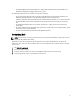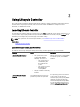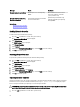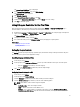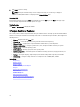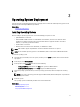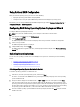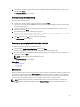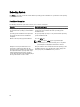Users Guide
2
Using Lifecycle Controller
This section provides information about launching Lifecycle Controller, enabling or disabling it, and launching it for the
first time. Before using Lifecycle Controller, make sure that the network and iDRAC7 are configured. For more
information, see
iDRAC7 User’s Guide
.
Launching Lifecycle Controller
To launch Lifecycle Controller during the system boot, press the<F10> key within 10 seconds after the manufacturer's or
service provider’s logo is displayed. When Lifecycle Controller is launched for the first time, it displays Settings wizard
that allows you to configure the preferred language and network settings.
NOTE: If the system does not enter Lifecycle Controller, see Launch Messages Causes and Resolutions.
Related Links
Setting Up Lifecycle Controller
Launch Messages, Causes, and Resolutions
The table lists the messages that appear during system startup, and their appropriate cause and resolution.
Message Cause Resolution
Lifecycle Controller disabled
• The system is turned on or
restarted while iDRAC is
initializing. This occurs if:
– The system is turned
on immediately after
AC is applied to the
system.
– The system is restarted
immediately after
resetting iDRAC.
• Lifecycle Controller is manually
disabled.
Wait for a minute after resetting iDRAC
to restart the system, so that iDRAC
initializes.
Lifecycle Controller Update
Required
The embedded device that stores the
product may contain corrupted data.
If an operating system is not installed
on the system, run the Lifecycle
Controller repair package using iDRAC.
Update the product using Lifecycle
Controller Dell Update Package (DUP).
See the
Dell Update Packages User’s
Guide
at dell.com/support/manuals for
more information.
13