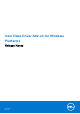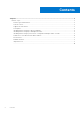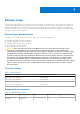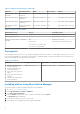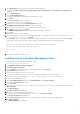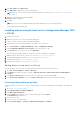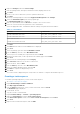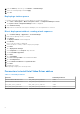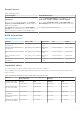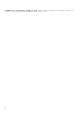Release Notes
Table Of Contents
- Intel Video Driver Add-on for Windows Platforms Release Notes
- _
- Release scope
- Release type and definition
- Current version
- Supported environment
- Prerequisite
- Installing add-on using Wyse Device Manager
- Installing add-on using Wyse Management Suite
- Installing add-on using System Center Configuration Manager 2016—SCCM
- Parameters to install Intel Video Driver add-on
- Known issues
- Build information
- Important notes
- _
- Release scope
8. Right-click Packages, and click Create Package.
9. Enter the package name, description, manufacturer name, language, and version.
10. Click Next.
11. Browse to the source folder where you have copied the add-on files.
12. Click Next.
The newly created packages are listed in the Application Management under Package.
13. Select the Standard Program option as the program type.
The Standard Program page is displayed.
14. Enter the required details, and click Browse to navigate to the .exe file location.
15. Select the .exe file, and enter the parameters in the command line.
Select the appropriate name, command line detail according to the platforms mentioned below.
Table 5. Command line
Platform Command line
Latitude 3480 mobile thin client Intel_Video_Driver_3480.exe --silent
Latitude 3480 mobile thin client Intel_Video_Driver_5280.exe--silent
Wyse 7040 thin client Intel_Video_Driver_7040.exe--silent
Latitude E7270 mobile thin client Intel_Video_Driver_E7270.exe--silent
16. Click Next.
17. Click Next until the window with the Close button is displayed.
18. Click Close.
19. Select the package, right-click and click Distribute Content .
20. From the Add drop-down list, select Distribution Point.
21. Select an option to schedule job at a specified time, and click Next.
22. Verify the information that you have provided on the summary page, and click Next.
23. Click Close.
24. Right-click on the created package, and click Deploy.
25. Click Collection, and browse to the device collection list.
26. Select the device, and click Next.
27. From the Add drop-down list, select Distribution Point.
28. Select the available distribution points, and click OK.
29. Click Next to complete the deployment process.
30. Click Close.
The content status is displayed in green. It may take a few minutes to complete the distribution process.
Creating a task sequence
To schedule a package deployment, you must create a task sequence.
1. Go to https://www.dell.com/support.
2. Expand Download Wyse Software and Driver.
3. Click Wyse Support Download.
4. From the Active drop-down list, select your thin client model, and click Search.
The Downloads page is displayed.
5. Download the .exe file.
6. Copy the .exe file to a shared folder.
7. Expand Software Library > Overview > Operating System.
8. Right-click Task Sequence, and click Create Task Sequence.
9. In the New Task Sequence wizard, select Create Custom Task Sequence, and click Next.
10. Click Close.
11. Right-click the created task sequence, and click Edit.
7