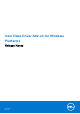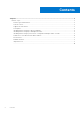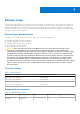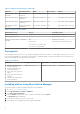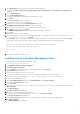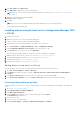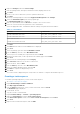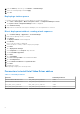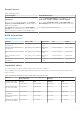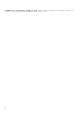Release Notes
Table Of Contents
- Intel Video Driver Add-on for Windows Platforms Release Notes
- _
- Release scope
- Release type and definition
- Current version
- Supported environment
- Prerequisite
- Installing add-on using Wyse Device Manager
- Installing add-on using Wyse Management Suite
- Installing add-on using System Center Configuration Manager 2016—SCCM
- Parameters to install Intel Video Driver add-on
- Known issues
- Build information
- Important notes
- _
- Release scope
7. Click Applications in the Dell Wyse Device Manager dashboard page.
The options Images, Other Packages, Agent Update, Device Configuration, and PCoIP Device Configuration are
displayed.
8. Select Other Packages.
9. Click Create Package Plus (+).
The application prompts to download the Package Register utility.
10. Click Allow.
The Create Package window is displayed.
11. Download the .exe file on your local repository.
12. Navigate to the folder, and run the Package Register utility file.
The WDM Package Registration Utility window is displayed.
13. Enter WDM server address and user credentials in the respective fields.
14. Select EXE to register, and click Browse.
The WDM Package Uploader window is displayed with the progress status bar.
15. Click Open.
The list of selected packages is displayed.
16. Select the appropriate operating system package and provide the command line parameter. For parameters, see Parameters
to install Intel Video Driver add-on. Click Upload.
The C:\Temp folder is created and it will not be deleted after installation. To edit the package script to delete C:\Temp
folder and to enable lock screen with LU and EL, modify the package script as per the following example:
LU
SF "<regroot>\ Intel_Video_Driver_3480.exe" " C:\Temp\ Intel_Video_Driver_3480.exe"
EX "< C:\Temp\ Intel_Video_Driver_3480.exe --silent>" "+"
DT " C:\Temp"
EL
17. Schedule the package to the target client.
Installing add-on using Wyse Management Suite
You can install the add-on using Wyse Management Suite.
1. Go to https://www.dell.com/support.
2. Expand Download Wyse Software and Driver.
3. Click Wyse Support Download.
4. From the Active drop-down list, select your thin client model, and click Search.
The Downloads page is displayed.
5. Download the respective .exe file to your system.
6. Copy the downloaded .exe file (raw installer file) to the Wyse Management Suite server repository.
For example, copy the downloaded file to <drive C>\WMSRep\repository\thinClientApps.
7. Log in to Wyse Management Suite.
8. Click Portal Administration, and then click File Repository under Console Settings.
9. Select the Local Repository check box.
10. Click Sync Files.
Wait for the synchronization process to complete. The synchronization process copies the package from the repository to
Apps and Data.
11. Click Apps and Data.
The Apps and Data page is displayed.
12. Verify the copied package in the applications list.
13. To create a group in the Wyse Management Suite server, click Groups & Configs.
The Groups & Configs page is displayed.
14. Click the Plus sign (+) button and enter the required details to register your client in the same group.
15. Click Apps and Data.
The Apps and Data page is displayed.
5