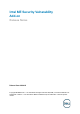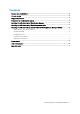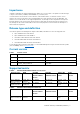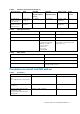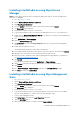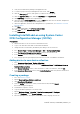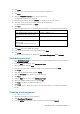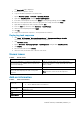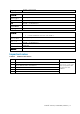Release Notes
Intel ME Security Vulnerability Add-on | 8
The
Downloads
page is displayed.
5. Download the respective .exe file.
6. Copy the installation package to the share folder.
7. Expand
Software Library
>
Overview
>
Operating Systems
.
8. Right-click
Task Sequence
, and click
Create Task Sequence
.
9. In the New Task Sequence wizard, select
Install
an existing image package, and click
Next
.
10. Enter the Task sequence name, select the appropriate boot image, and then click
Next
.
11. Right-click the deployment task sequence, and click
Edit
.
12. From the
Add
drop-down list, select
Software
>
Install Package
.
13. Select the created package and click
Apply
.
14. Click
OK
.
15. Deploy the modified task sequence to the required device collection.
Deploying task sequence
1. Click
Start
>
All Programs
>
Microsoft System Center
>
Configuration Manager Console
.
The System Center Configuration Manger window is displayed
2. Click
Software Library.
3. Expand
Overview
>
Operating Systems
>
Task Sequences
, and right-click
Task Sequences
.
4. Click
Deploy
.
5. Enter the task name and click
Browse
.
6. Select the newly created Devices Collection from the list.
Known issues
Table 8. Known issues
Known issues
Workaround
Wyse Device Manager: C:\Temp is not deleted, and
the lock screen is not available when you push from
Wyse Device Manager.
Edit the .rsp manually in the server side with DT
command to delete C:\Temp and enable lock screen
with LU and EL.
SCCM: C:\Temp is not deleted.
Not Applicable
Intel ME driver add-on deployment from the SCCM
server fails while deploying the add-on using task
sequence.
Deploy the add-on without task sequence.
Note
: An error on the server side is present.
Add-on information
Table 9. Add-on information
Platforms
•
Wyse 7040 thin client with WES7P
• Wyse 7040 thin client with Win10 IoT
Add-on name
IntelME_7040.EXE
Type of file
Application (.exe)
Size
107 MB—113,120,704 bytes
Driver version
11.7.0.1045