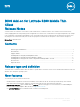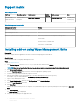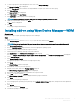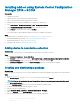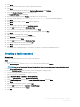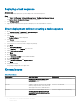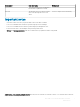Release Notes
Deploying a task sequence
About this task
To schedule a package deployment, you must deploy the created task sequence.
Steps
1 Go to Start > All Programs > Microsoft System Center > Conguration Manager Console.
The System Center Conguration Manger window is displayed
2 Click Software Library.
3 Right click the created the task sequence and deploy it to the required device collection.
Direct deployment without creating a task sequence
1 Go to Software Library > Application > Created Packages
2 Right click the package which you created.
3 Click Deploy
The Deploy Software wizard is displayed.
4 Click Browse.
Device collection window is displayed.
5 Select the device to which you have to deploy the package.
6 Click Next.
7 Go to Deployment Settings.
8 Select Required from the Purpose drop-down list.
9 Check Send wake-up packets.
10 Click Next.
11 Go to Scheduling
12 Select As soon as possible as the installation deadline.
13 Go to User Experience.
14 Check Software Installation and System Restart.
15 Click Next.
16 Complete the wizard.
The package is deployed to the target client.
Known issues
Table 3. Known issues
Issue number Issue description Workaround
WS-1700 ME Firmware Endupdate Failed error:
0x00002236 is observed when you
downgrade the BIOS.
There is no impact on the functionality.
WS-1914 Unable to wake the client from the standby
mode by using USB drive, even if the USB
wake support function is enabled in BIOS.
There is no workaround.
WS-1866 BIOS ash from SCCM displays an error
The task sequence manager could not
successfully complete execution of the
task sequence on the server side, and the
There is no impact on the functionality.
6 BIOS Add-on for Latitude 5280 Mobile Thin Client
Release Notes