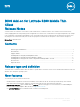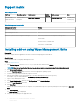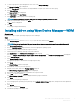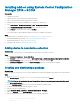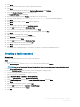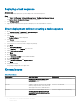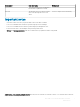Release Notes
13 To create a group in the Wyse Management Suite server, click Groups & Congs.
The Groups & Congs page is displayed.
14 Click the Plus sign (+) button and enter the required details to register your client in the same group.
15 Click Apps and Data.
The Apps and Data page is displayed.
16 Click Thin Clients under App Policies.
17 Click Add Policy to add the policy to the required group.
NOTE: Select application as Latitude_5280_1.11.1.exe and specify install parameter as /s /f.
18 Update the required elds, and then click Save.
An Alert window is displayed.
19 Click Yes.
The package is deployed immediately.
Installing add-on using Wyse Device Manager—WDM
About this task
Follow these steps to register a package using Wyse Device Manager:
Steps
1 Go to support.dell.com.
2 Click Product Support, enter the Service Tag of your thin client, and then click Submit.
NOTE
: If you do not have Service Tag, use the auto detect feature or manually browse for your thin client model.
3 Click Drivers and Downloads.
4 From the Operating system drop-down menu, select the appropriate operating system.
5 Scroll down the page and download the respective .exe le.
6 Launch Wyse Device Manager, and login using valid credentials.
7 Click Applications in the Dell Wyse Device Manager dashboard page.
The options Images, Other Packages, Agent Update, Device Conguration, and PCoIP Device Conguration are displayed.
8 Select Other Packages.
9 Click Create Package Plus (+).
The application prompts to download the Package Register utility.
10 Click Allow.
The Create Package window is displayed.
11 Download the .exe le on your local repository.
12 Navigate to the folder, and run the Package Register utility le.
The WDM Package Registration Utility window is displayed.
13 Enter WDM server address and user credentials in the respective elds.
14 Select EXE to register, and click Browse.
The WDM Package Uploader window is displayed with the progress status bar.
15 Click Open.
The list of selected packages is displayed.
16 Select the appropriate operating system package, select Latitude_5280_1.11.1.exe application, and provide the silent parameter
as /s /f.
17 Click Upload.
The status is displayed as Success.
18 Schedule the package to the target client.
BIOS Add-on for Latitude 5280 Mobile Thin Client
Release Notes
3