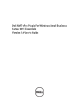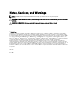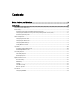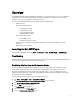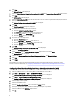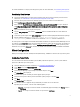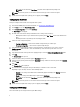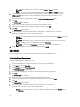Users Guide
1. Launch the Dell AMT plug-in. For more information, see Launching the Dell AMT Plug-in.
2. On the Home screen, click Client Configuration.
3. On the Client Configuration window, click BIOS Settings.
The BIOS Settings tab is displayed.
4. Make the changes you want to the BIOS settings for your client-systems and select the check box under Apply.
5. If you want the Task execution to continue to subsequent clients systems when an error occurs, select the
Continue on error option. Otherwise, Task execution will stop on the first client system where an error is
encountered.
6. Select the Continue on unavailable BIOS Setting option to continue with the BIOS changes if a particular BIOS
feature is not available on the client system.
7. Select the Reboot after applying changes option if you want to reboot after applying changes.
8. You can load predetermined/default BIOS values through the BIOS Attribute Config Source:
– BIOSAttributeConfig.xml — load BIOS settings from the BIOSAttributeConfig.xml file contained in the install
folder.
– Defaults — load the factory settings.
9. Click Next.
The Select Clients tab is displayed.
10. Search for the client-systems you want to update the BIOS attributes.
11. Select the client-systems you want to update the BIOS attributes and click Add.
12. Click Next.
The Schedule Task tab is displayed.
13. You can either choose to apply the changes immediately or schedule it to run at a later time.
Depending on the schedule, select one of the following options:
– Run now — the BIOS setting configuration is immediately applied and displays the Running status in the
Task Queue.
– Run At — the BIOS setting configuration is queued in the Task Queue.
NOTE: You can launch the Task Queue to view the list of completed and pending tasks.
NOTE: If the Dell client systems are not connected to the network, you have to run the task again.
14. Provide a brief description of the BIOS attribute changes you are applying and click Finish.
Setting BIOS Passwords
The feature allows you to set passwords, clear passwords, or change the length requirements for your client system's
Administrator and/or System passwords.
1. Launch the Dell AMT plug-in. For more information, see Launching the Dell AMT Plug-in.
2. On the Home screen click Client Configuration.
3. On the Client Configuration window, click BIOS Passwords.
The BIOS Passwords tab is displayed.
4. Select one of the following options:
– Clear — clear either the Admin or System password.
NOTE: To clear the Admin password you have to clear the System password as well.
– Set — enter and confirm the Admin or System password.
9