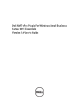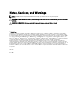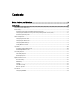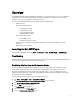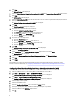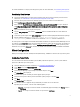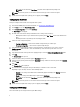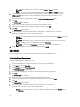Users Guide
6. Click Next.
the Optional Settings tab is displayed.
7. Select the Active Directory Integration, Access Control List (ACL), and Transport Layer Security (TLS) check boxes.
8. Click Next.
The AD Integration tab is displayed.
9. Select the Active Directory OU option and click the browse icon to select the Organizational Unit (OU) for the Dell
Client systems with AMT enabled.
The Optional Settings : Access Control List (ACL) tab is displayed.
10. Click Add
The User/Group Details dialog box is displayed.
11. To provide access to Active Directory User/Group:
a) Select the Active Directory User/Group option.
b) Click Browse to select the user or groups to provide access.
c) Select the Both from the Access Type drop-down menu.
d) Select the Realms to access and click OK.
12. To provide access to a Digest User.
a) Select the Digest User option.
b) Enter the Username and Password of the local user.
c) Select the Remote from the Access Type drop-down menu.
d) Select the Realms to access and click OK.
13. Click Next.
The Optional Settings : Transport Layer Security (TLS) tab is displayed.
14. Choose your Certificate Authority.
15. Select WebServer from the Server Certificate Template drop-down menu and click Next.
The System Setting tab is displayed.
16. Configure the Management Interfaces, Power Management Settings , and Network Settings.
17. Click Next.
18. Click Finish.
After building your profile using the Intel Active Management Technology Profile Designer configure the client
machines. For more information, see Configuring Client Machines Using Intel Setup & Configuration Service (SCS).
Configuring Client Machines Using Intel Setup & Configuration Service (SCS)
1. Connect a USB drive to the system running Microsoft Small Business Server 2011.
2. Click Start → All Programs → Intel → Intel(R) SCS 7.1 Wizard.
The Intel Active Management Technology Configuration Utility screen is displayed.
3. Click Tools → Prepare a USB key for Manual Configuration.
The Settings for Manual Configuration of Multiple Systems dialog box is displayed.
4. Select the type of client system.
5. Select the Intel AMT version.
6. Under the Configuration Settings enter credentials for MEBx settings.
7. Specify the system power states in which the Management Engine is operational.
8. Select the USB drive from USB Drive drop-down list.
9. Click OK.
6