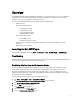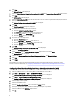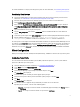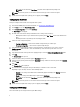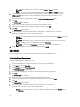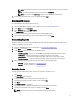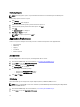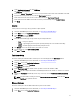Users Guide
3. On the Welcome screen, click Discover Systems.
The Discover Systems tab is displayed.
4. Under the Discovery Method select the method to discover the client system:
– By DNS — searches for client systems in the domain the system hosting Dell AMT Plugin belongs to.
– By IP Range — specify an IP range to search for Dell client systems
5. Select the client systems to manage and click Add.
6. Select one of following option to add the client systems to the database.
– Add New Systems Only
– Add/Update Systems
– Clear Selected Systems
7. Click Finish
Task Queue
The Task Queue window allows you to review scheduled and completed tasks. You can also click:
• View — to get detailed information on an individual task in the task queue. Click Export to export the information
to an excel file.
• Refresh — to refresh the task queue.
• Re-Run — to re-run an existing task which has failed on client systems while skipping those client systems on
which the task has run successfully. If a Task was completed without any errors, then Re-Run will restart all
client systems in the Task.
• Retrieve — executes the Retrieve (instead of the Schedule) path of a report task.
• Edit — edit tasks that are pending (waiting to be run). Tasks are placed on Hold while editing is underway.
• Clone — clone pending, completed, and canceled tasks.
• Cancel — cancel tasks that are not yet Completed.
Configuring WinRM
On client system, if WinRm has not been configured type the following command on an administrative command prompt.
NOTE: Configure the client systems firewall to accept WinRM commands.
The WinRM is configured.
1. Enter winrm quickconfig.
2. Press y to continue if prompted Do you want to configure winrm?
3. winrm set winrm/config/client @{AllowUnencrypted="true"}
4. winrm set winrm/config/client/auth @{Digest="true"}
5. winrm set winrm/config/client @{TrustedHosts="MANAGEMENT_SERVER_IP_ADDRESS"}
14