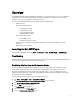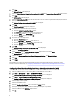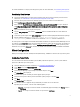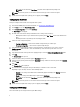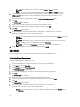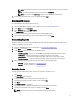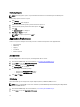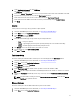Users Guide
3. On the Application Preferences tab, click KVM Setup.
The KVM Setup tab is displayed.
4. Select either Primary or Secondary option as the screen you want to connect at the start of the KVM session with.
5. If you want the user to provide consent, select the User Consent check box.
6. Set the time frame for the User Consent session to time-out using the User Consent Timeout.
7. Set the time frame for the KVM session to time-out after a period of inactivity using the Session Timeout.
8. Click Finish.
Logging
Set the preferences for the type of logs you want to capture by DCIP.
1. Launch the Dell AMT Plugin. For more information, see Launching the Dell AMT Plug-in.
2. On the Home screen, click Application Preferences.
3. On the Welcome screen, click Logging.
The Logging screen is displayed.
4. Select one of the following type of Logs from the Log Level drop-down menu:
– None — no logs are captured.
– Normal — typical logging for client systems operating normally. This is the recommended setting.
– Debug — detailed logging for troubleshooting unexpected issues.
5. Click Browse to choose the location where your log files are created.
6. To view existing logs, click Open Containing Folder.
7. Click Save and Finish
Task Queue Setup
This feature allows you to limit the number of task requests saved and displayed in the Task Queue window.
1. Launch the Dell AMT Plugin. For more information, see Launching the Dell AMT Plug-in.
2. On the Home screen, click Application Preferences.
3. On the Welcome screen, click Task Queue.
The Task Queue tab is displayed.
4. Set the Task History Limit to the number of tasks you wish to retain in the database (1-500).
NOTE: The older completed tasks will be automatically deleted from the database as new tasks are created.
5. To have your Task Queue automatically refresh every 15 seconds, select the Refresh the task list automatically
option.
NOTE: To reduce database activity, deselect the Refresh the task list automatically option and click Refresh
on the Task Queue to update the Task list.
Discover Systems
This feature allows you to discover AMT enabled client systems on the network.
1. Launch the Dell AMT Plugin. For more information, see Launching the Dell AMT Plug-in.
2. On the Home screen, click Application Preferences.
13