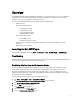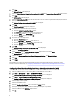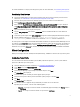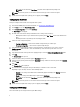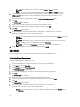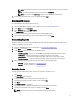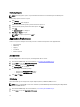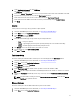Users Guide
Retrieving Reports
NOTE: Retrieving reports requests a report for whatever data has been collected by the scheduled reports.
View existing reports. To retrieve a report:
1. Click Retrieve.
The Select Clients tab is displayed.
2. Search for the list of client systems you want to view the reports on.
3. Select the client systems you want to view the reports. Click Add.
4. Click Next.
The Retrieve Report tab is displayed.
5. Print, Copy, or Export the report.
NOTE: The report is exported as a .xlsx file.
Application Preferences
On this screen you can configure and set the preferences for different components of the application like:
• Account SetUp
• KVM Setup
• Logging
• Task Queue
• Discover Systems
Account SetUp
You can configure where the task requests, and configuration data are stored.
1. Launch the Dell AMT Plugin. For more information, see Launching the Dell AMT Plug-in.
2. On the Home screen, click Application Preferences.
3. On the Welcome screen, click Account SetUp.
The Account SetUp tab is displayed.
4. You can configure the following settings:
– Configure your Windows Account settings.
– Configure your AMT ME Account settings.
5. Click Save and Finish.
KVM Setup
This feature allows you to configure and setup the Keyboard, Video, and Monitor (KVM) sessions.
NOTE: Before a remote KVM session can be established, enable KVM through the Intel Management Engine BIOS
Extension (MEBx) interface.
1. Launch the Dell AMT Plugin. For more information, see Launching the Dell AMT Plug-in.
2. On the Home screen, click Application Preferences.
12