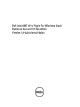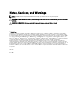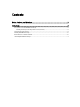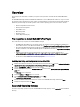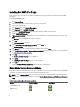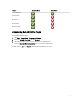Users Guide
Overview
This guide provides information on software prerequisites and requirements to install and uninstall Dell AMT vPRO
Plugin.
The Dell AMT vPRO Plugin for Microsoft Windows Small Business Server (SBS) 2011 Essentials is an easy-to-use GUI-
based tool to manage the Dell client systems. It adds new functionality for remote management and troubleshooting of
Dell Client systems through out-of-band regardless of the state the operating system is in. These features include:
• Remote configuration of the boot-order
• Remote power management
• Setup KVM session
• BIOS configuration
• Reporting services
• Create USB provisioning key
Pre-requisites to Install Dell AMT vPro Plugin
This section lists the pre-requisites to install Dell AMT vPro Plugin:
• Install Windows Small Business Server 2011 Essentials. For details on how to install Windows Small Business
Server 2011 Essentials, see the Microsoft TechNet site at http://technet.microsoft.com/library/home-client.aspx.
• Ensure that the Windows PowerShell is installed and configured on the system running Dell AMT vPro Plugin.
For more information see the Microsoft Knowledge Base on Windows PowerShell at support.microsoft.com/kb/
968930.
• Download and install Intel Setup and Configuration Service (Intel SCS) 7.1 from the Intel website at
software.intel.com/en-us/articles/intel-setup-and-configuration-service-intel-scs-70-license-agreement/. For
more information, see Installing Intel Setup and Configuration Service (Intel SCS)
• You must have administrative access on the target systems.
Installing Intel Setup and Configuration Service (Intel SCS)
1. Download and extract the Intel Setup and Configuration Service (Intel SCS) 7.1 .zip file from software.intel.com/en-
us/articles/intel-setup-and-configuration-service-intel-scs-70-license-agreement/.
2. Open the IntelAMTSCS → RCS folders to access the installer.
3. From the extracted location, run the IntelSCSInstaller.exe file located in the %extracted location%\IntelAMTSCS
\RCS\
folder.
The Welcome screen is displayed.
4. Select the Service and Wizard options are selected.
5. Select I accept the terms in the license agreement and click Next.
The Service Logon Authentication screen is displayed.
6. Enter the credentials of the user account that is used to run the Dell AMT vPro Plugin and then click Next.
7. Verify the install path and then click Next.
Supported Operating Systems
For the list of operating systems and systems that Dell AMT vPro Plugin supports, see the readme.txt in the Installation
directory.
5