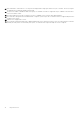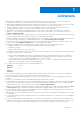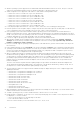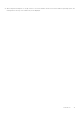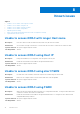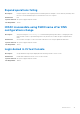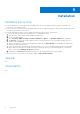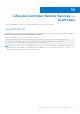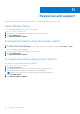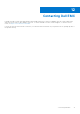Release Notes
Table Of Contents
Limitations
● While deleting unapplied jobs through remote RACADM interface, because of a session timeout you may see an error
message "Error: Session is not valid." To delete these jobs, use SSH (firmware RACADM).
● While deleting unapplied jobs through local RACADM interface, because of a session timeout you may see an error message
"Error: Unable to perform requested operation." To delete these jobs, use SSH (firmware RACADM).
● Systems with iDRAC firmware version 2.65.65.65 installed do not have any real time functionality for the slow/full
initialization operation on drives. Check the System Setup/BIOS (F2) for these operations.
● If Flex Address is enabled on Chassis Management Controllers (CMC), iDRAC and LC do not display the same MAC
addresses. To view the chassis-assigned MAC address, use the iDRAC web interface or the CMC web interface. Go to
General > Network Settings.
● Lifecycle Controller may go into an infinite loop when a network operation is tried with an incorrect NFS share name. Restart
Lifecycle Controller, and retry the operation with the correct NFS share name details.
● If NPAR is enabled, LC might show unexpected behavior when configuring network settings. Disable NPAR option, and run
the network setting configurations. To disable the NPAR option, go to System Setup > Device Setting.
● The process of retrieving IPv6 address from the DHCP server with VLAN connection takes a few minutes. Wait for a few
minutes and check the Network Settings page to view the assigned IPv6 address.
● Deployment of Windows Server operating systems using LC may fail with one of the following messages:
○ Windows installation cannot continue because a required driver could not be installed.
○ Product key required
○ Windows cannot find the software license terms.
This happens when the Windows setup copies the driver to the scratch space (X: drive) and the scratch space becomes full.
To resolve this issue, do any of the following:
○ Remove all the installed add-on devices before starting the operating system installation. After the OS installation is
complete, connect the add-on devices and manually install the remaining drivers using Dell Update Packages (DUPs).
○ To avoid physically removing the hardware, disable the PCle slots in the BIOS.
○ Increase scratch space size beyond 32 MB using DISM set-scratchspace command when creating customized
deployment. For more details, see Microsoft's documentation.
● LC supports the following characters for username and password:
Alphabets
a-z, A-Z
Numbers 0-9
Special
characters
- , _ , .
● If LC is open or running while you are updating iDRAC firmware using a tool other than LC, you may notice unexpected
behavior. Use Lifecycle Controller after the firmware is successfully updated.
● If the iDRAC firmware update is interrupted, you may have to wait up to 30 minutes before attempting another firmware
update.
● From LC UI, only Windows systems can be deployed by using software RAID controller.
● Firmware update is supported only for LAN on Motherboards (LoM), Network Daughter Cards (NDC), and network adapters
from Broadcom, QLogic, and Intel, and some of the QLogic and Emulex fiber channel cards. For the list of supported fiber
channel cards, see the LC 2.60.60.60 User’s Guide available at dell.com/idracmanuals.
● After the CPLD firmware is updated on modular systems, the firmware update date is displayed as 2000-01-01 on the View
Current Versions page. The update date and time is displayed according to the time zone configured on the server.
● On some modular systems, after a firmware update, the Lifecycle Log displays the timestamp as 1999-12-31 instead of the
date on which the firmware update was performed.
● While viewing the current hardware inventory, some properties related to devices installed in PowerEdge VRTX system are
not displayed.
● LC can import and view an iDRAC license but cannot export or delete the iDRAC license. The iDRAC license can be deleted
from iDRAC GUI.
● The iSCSI offload attribute can be enabled only on two of the four available ports. If a card, which has this attribute that is
enabled on two of its ports, is replaced with another card that has the attribute that is enabled on the other two ports, an
error occurs. The firmware does not allow the attribute to be set because it is already set on the other two ports.
7
Limitations 11