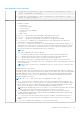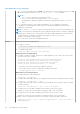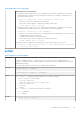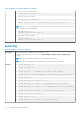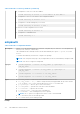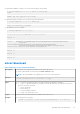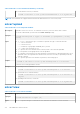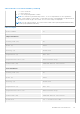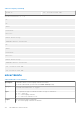CLI Guide
Table Of Contents
- iDRAC 8/7 v2.81.81.81 RACADM CLI Guide
- Contents
- Introduction
- RACADM Subcommand Details
- Guidelines to Quote Strings Containing Special Characters When Using RACADM Commands
- Help and help subcommand
- arp
- autoupdatescheduler
- cd
- cd..
- clearasrscreen
- clearpending
- closessn
- clrsel
- config
- coredump
- coredumpdelete
- diagnostics
- eventfilters
- fcstatistics
- frontpanelerror
- fwupdate
- get
- getconfig
- gethostnetworkinterfaces
- getled
- getniccfg
- getraclog
- getractime
- getremoteservicesstatus
- getsel
- getsensorinfo
- getssninfo
- getsvctag
- getsysinfo
- gettracelog
- getversion
- hwinventory
- ifconfig
- inlettemphistory
- jobqueue
- krbkeytabupload
- lclog
- license
- netstat
- nicstatistics
- ping
- ping6
- RACADM Proxy
- racdump
- racreset
- racresetcfg
- remoteimage
- rollback
- sensorsettings
- serveraction
- set
- setled
- setniccfg
- sshpkauth
- sslcertdownload
- sslcertupload
- sslcertview
- sslcertdelete
- sslcsrgen
- sslkeyupload
- sslresetcfg
- storage
- swinventory
- systemconfig
- systemerase
- systemperfstatistics
- techsupreport
- testemail
- testtrap
- testalert
- traceroute
- traceroute6
- update
- usercertupload
- usercertview
- vflashsd
- vflashpartition
- vmdisconnect
- iDRAC Property Database Group and Object Descriptions
- Displayable Characters
- idRacInfo
- cfgStaticLanNetworking
- cfgNicStaticEnable (Read or Write)
- cfgNicStaticIPv4Enable (Read or Write)
- cfgNicStaticIpAddress (Read or Write)
- cfgNicStaticUseDhcp (Read or Write)
- cfgNicStaticNetmask (Read or Write)
- cfgNicStaticGateway (Read or Write)
- cfgDNSStaticServersFromDHCP (Read or Write)
- cfgDNSStaticServer1 (Read or Write)
- cfgDNSStaticServer2 (Read or Write)
- cfgDNSStaticDomainName (Read or Write)
- cfgDNSStaticDomainNameFromDHCP (Read or Write)
- cfgRemoteHosts
- cfgRhostsFwUpdateTftpEnable (Read or Write)
- cfgRhostsFwUpdateIpAddr (Read or Write)
- cfgRhostsFwUpdatePath (Read or Write)
- cfgRhostsSmtpServerIpAddr (Read or Write)
- cfgRhostsSyslogEnable (Read or Write)
- cfgRhostsSyslogPort (Read or Write)
- cfgRhostsSyslogServer1 Read or Write)
- cfgRhostsSyslogServer2 Read or Write)
- cfgRhostsSyslogServer3 Read or Write)
- cfgUserAdmin
- cfgEmailAlert
- cfgSessionManagement
- cfgSerial
- cfgSerialBaudRate - Read or Write
- cfgSerialConsoleEnable - Read or Write
- cfgSerialConsoleQuitKey (Read or Write)
- cfgSerialConsoleIdleTimeout - Read or Write
- cfgSerialConsoleNoAuth - Read or Write
- cfgSerialConsoleCommand - Read or Write
- cfgSerialHistorySize - Read or Write
- cfgSerialCom2RedirEnable (Read or Write)
- cfgSerialHistorySize - Read or Write
- cfgSerialSshEnable - Read or Write
- cfgSerialTelnetEnable - Read or Write
- cfgOobSnmp
- cfgRacTuning
- cfgRacTuneConRedirPort (Read or Write)
- cfgRacTuneRemoteRacadmEnable (Read or Write)
- cfgRacTuneCtrlEConfigDisable
- cfgRacTuneHttpPort (Read or Write)
- cfgRacTuneHttpsPort (Read or Write)
- cfgRacTuneIpRangeEnable (Read or Write)
- cfgRacTuneIpRangeAddr (Read or Write)
- cfgRacTuneIpRangeMask (Read or Write)
- cfgRacTuneSshPort (Read or Write)
- cfgRacTuneTelnetPort (Read or Write)
- cfgRacTuneConRedirEnable (Read or Write)
- cfgRacTuneConRedirEncryptEnable (Read or Write)
- cfgRacTuneAsrEnable (Read or Write)
- cfgRacTuneDaylightOffset (Read Only)
- cfgRacTuneTimezoneOffset (Read Only)
- cfgRacTuneLocalServerVideo (Read or Write)
- cfgRacTuneLocalConfigDisable (Read or Write)
- cfgRacTuneWebserverEnable (Read or Write)
- cfgRacTuneVirtualConsoleAuthorizeMultipleSessions (Read or Write)
- cfgRacTunePluginType (Read or Write)
- ifcRacManagedNodeOs
- cfgRacVirtual
- cfgServerInfo
- cfgActiveDirectory
- cfgADSSOEnable (Read or Write)
- cfgADDomainController1 (Read or Write)
- cfgADDomainController2 (Read or Write)
- cfgADDomainController3 (Read or Write)
- cfgADRacName (Read or Write)
- cfgADRacDomain (Read or Write)
- cfgADAuthTimeout (Read or Write)
- cfgADEnable (Read or Write)
- cfgADType (Read or Write)
- cfgADGlobalCatalog1 (Read or Write)
- cfgADGlobalCatalog2 (Read or Write)
- cfgADGlobalCatalog3 (Read or Write)
- cfgADCertValidationEnable (Read or Write)
- cfgADDcSRVLookupEnable (Read or Write)
- cfgADDcSRVLookupbyUserdomain (Read or Write)
- cfgADDcSRVLookupDomainName (Read or Write)
- cfgADGcSRVLookupEnable (Read or Write)
- cfgADGcRootDomain (Read or Write)
- cfgLDAP
- cfgLDAPEnable (Read or Write)
- cfgLDAPServer (Read or Write)
- cfgLDAPPort (Read or Write)
- cfgLDAPBaseDN (Read or Write)
- cfgLDAPUserAttribute (Read or Write)
- cfgLDAPGroupAttribute (Read or Write)
- cfgLDAPGroupAttributeIsDN (Read or Write)
- cfgLDAPBindDN (Read or Write)
- cfgLDAPBindPassword (Write Only)
- cfgLDAPSearchFilter (Read or Write)
- cfgLDAPCertValidationEnable (Read or Write)
- cfgLDAPSRVLookupDomainName (Read Only)
- cfgLDAPSRVLookupServiceName (Read or Write)
- cfgLdapRoleGroup
- cfgStandardSchema
- cfgThermal
- cfgIpmiSol
- cfgIpmiLan
- cfgIpmiPetIpv6
- cfgIpmiPef
- cfgIpmiPet
- cfgUserDomain
- cfgServerPower
- cfgServerPowerStatus (Read Only)
- cfgServerPowerAllocation (Read Only)
- cfgServerActualPowerConsumption (Read Only)
- cfgServerPowerCapEnable (Read or Write)
- cfgServerMinPowerCapacity (Read Only)
- cfgServerMaxPowerCapacity (Read Only)
- cfgServerPeakPowerConsumption (Read Only)
- cfgServerPeakPowerConsumptionTimestamp (Read Only)
- cfgServerPowerConsumptionClear (Write Only)
- cfgServerPowerCapWatts (Read or Write)
- cfgServerPowerCapBtuhr (Read or Write)
- cfgServerPowerCapPercent (Read or Write)
- cfgServerPowerLastHourAvg (Read Only)
- cfgServerPowerLastDayAvg (Read Only)
- cfgServerPowerLastWeekAvg (Read Only)
- cfgServerPowerLastHourMinPower (Read Only)
- cfgServerPowerLastHourMinTime (Read Only)
- cfgServerPowerLastHourMaxPower (Read Only)
- cfgServerPowerLastHourMaxTime (Read Only)
- cfgServerPowerLastDayMinPower (Read Only)
- cfgServerPowerLastDayMinTime (Read Only)
- cfgServerPowerLastDayMaxPower (Read Only)
- cfgServerPowerLastDayMaxTime (Read Only)
- cfgServerPowerLastWeekMinPower (Read Only)
- cfgServerPowerLastWeekMinTime (Read Only)
- cfgServerPowerLastWeekMaxPower (Read Only)
- cfgServerPowerLastWeekMaxTime (Read Only)
- cfgServerPowerInstHeadroom (Read Only)
- cfgServerPowerPeakHeadroom (Read Only)
- cfgServerActualAmperageConsumption (Read Only)
- cfgServerPeakAmperage (Read Only)
- cfgServerPeakAmperageTimeStamp (Read Only)
- cfgServerCumulativePowerConsumption (Read Only)
- cfgServerCumulativePowerConsumptionTimeStamp (Read Only)
- cfgServerCumulativePowerClear (Write Only)
- cfgServerPowerPCIeAllocation (Read or Write)
- cfgServerPowerSupply
- cfgIPv6LanNetworking
- cfgIPv6Enable (Read or Write)
- cfgIPv6Address1 (Read or Write)
- cfgIPv6Gateway (Read or Write)
- cfgIPv6AutoConfig (Read or Write)
- cfgIPv6PrefixLength (Read or Write)
- cfgIPv6LinkLocalAddress (Read Only)
- cfgIPv6Address2 (Read Only)
- cfgIPv6Address3 (Read Only)
- cfgIPv6Address4 (Read Only)
- cfgIPv6Address5 (Read Only)
- cfgIPv6Address6 (Read Only)
- cfgIPv6Address7 (Read Only)
- cfgIPv6Address8 (Read Only)
- cfgIPv6Address9 (Read Only)
- cfgIPv6Address10 (Read Only)
- cfgIPv6Address11 (Read Only)
- cfgIPv6Address12 (Read Only)
- cfgIPv6Address13 (Read Only)
- cfgIPv6Address14 (Read Only)
- cfgIPv6Address15 (Read Only)
- cfgIPv6DNSServersFromDHCP6 (Read or Write)
- cfgIPv6DNSServer1 (Read or Write)
- cfgIpv6StaticLanNetworking
- cfgIPv6StaticEnable (Read or Write)
- cfgIPv6StaticAddress1 (Read or Write)
- cfgIPv6StaticGateway (Read or Write)
- cfgIPv6StaticPrefixLength (Read or Write)
- cfgIPv6StaticAutoConfig (Read/Write)
- cfgIPv6StaticDNSServersFromDHCP6 (Read or Write)
- cfgIPv6StaticDNSServer1 (Read or Write)
- cfgIPv6StaticDNSServer2 (Read or Write)
- cfgIPv6DNSServer2 (Read or Write)
- cfgIPv6URL
- cfgIpmiSerial
- cfgIpmiSerialBaudRate (Read or Write)
- cfgIpmiSerialChanPrivLimit (Read or Write)
- cfgIpmiSerialConnectionMode (Read or Write)
- cfgIpmiSerialDeleteControl (Read or Write)
- cfgIpmiSerialEchoControl (Read or Write)
- cfgIpmiSerialFlowControl (Read or Write)
- cfgIpmiSerialHandshakeControl (Read or Write)
- cfgIpmiSerialNewLineSequence (Read or Write)
- cfgIpmiSerialLineEdit (Read or Write)
- cfgIpmiSerialInputNewLineSequence (Read or Write)
- cfgSmartCard
- cfgNetTuning
- cfgSensorRedundancy
- cfgVFlashSD
- cfgVFlashPartition
- cfgLogging
- cfgRacSecurity
- cfgRacSecCsrCommonName (Read or Write)
- cfgRacSecCsrOrganizationName (Read or Write)
- cfgRacSecCsrOrganizationUnit (Read or Write)
- cfgRacSecCsrLocalityName (Read or Write)
- cfgRacSecCsrStateName (Read or Write)
- cfgRacSecCsrCountryCode (Read/Write)
- cfgRacSecCsrEmailAddr (Read or Write)
- cfgRacSecCsrKeySize (Read or Write)
- Database Objects With Get and Set Commands
- System.Backplane
- System.ChassisControl
- System.ChassisInfo
- System.OpenIDConnectServer
- System.OpenIDConnectServer.ClientToken (Read or Write)
- System.OpenIDConnectServer.ClientURI (Read or Write)
- System.OpenIDConnectServer.DiscoveryURL (Read or Write)
- System.OpenIDConnectServer.Enabled (Read or Write)
- System.OpenIDConnectServer.HttpsCertificate (Read or Write)
- System.OpenIDConnectServer.RegistrationDetails(Read or Write)
- System.OpenIDConnectServer.RegistrationStatus (Read or Write)
- System.OpenIDConnectServer.Name (Read or Write)
- System.QuickSync
- System.LCD
- System.LCD.Configuration (Read or Write)
- System.LCD.vConsoleIndication (Read or Write)
- System.LCD.CurrentDisplay (Read Only)
- System.lcd.FrontPanelLocking (Read or Write)
- System.LCD.LCDUserString (Read or Write)
- System.LCD.QualifierTemp (Read or Write)
- System.LCD.QualifierWatt (Read or Write)
- System.LCD.UserDefinedString (Read or Write)
- System.Location
- System.Location.Aisle (Read or Write)
- System.Location.DataCenter (Read or Write)
- System.Location.DeviceSize (Read Only)
- System.Location.Rack.Name (Read or Write)
- System.Location.Rack.Slot (Read or Write)
- System.Location.RoomName (Read or Write)
- System.Location.Chassis.Name (Read Only)
- System.Location.Chassis.Slot (Read or Write)
- System.OpenIDConnectServer
- System.Power
- System.Power.Status (Read Only)
- System.Power.ServerAllocation (Read Only)
- System.Power.Avg.LastDay (Read Only)
- System.Power.Avg.LastHour (Read Only)
- System.Power.Avg.LastWeek (Read Only)
- System.Power.Cap.ActivePolicy.Btuhr (Read Only)
- System.Power.Cap.ActivePolicy.Name (Read Only)
- System.Power.Cap.ActivePolicy.Watts (Read Only)
- System.Power.Cap.Btuhr (Read or Write)
- System.Power.Cap. Enable (Read or Write)
- System.Power.Cap.MaxThreshold (Read Only)
- System.Power.Cap.MinThreshold (Read Only)
- System.Power.Cap.Percent (Read or Write)
- System.Power.Redundancypolicy (Read or Write)
- System.Power.Cap.Watts (Read or Write)
- System.Power.EnergyConsumption (Read Only)
- System.Power.EnergyConsumption.Clear (Read or Write)
- System.Power.EnergyConsumption.StarttimeStamp (Read Only)
- System.Power.Hotspare.Enable (Read or Write)
- System.Power.Hotspare.PrimaryPSU (Read or Write)
- System.Power.Max.Amps (Read Only)
- System.Power.Max.Amps.TimeStamp (Read Only)
- System.Power.Max.Headroom (Read Only)
- System.Power.Max.LastDay (Read Only)
- System.Power.Max.LastDay.TimeStamp (Read Only)
- System.Power.Max.LastHour (Read Only)
- System.Power.Max.LastHour.TimeStamp (Read Only)
- System.Power.Max.LastWeek (Read Only)
- System.Power.Max.LastWeek.TimeStamp (Read Only)
- System.Power.Max. Power (Read Only)
- System.Power.Max.Power.Timestamp (Read Only)
- System.Power.Max.PowerClear (Read or Write)
- System.Power.Min.LastDay (Read Only)
- System.Power.Min.LastDay.TimeStamp (Read Only)
- System.Power.Min.LastHour (Read Only)
- System.Power.Min.LastHour.Timestamp (Read Only)
- System.Power.Min.LastWeek (Read Only)
- System.Power.Min.LastWeek.TimeStamp (Read Only)
- System.Power.PCIeAllocation (Read or Write)
- System.Power.PFCEnable (Read or Write)
- System.Power.RedundancyCapabilities (Read Only)
- System.Power.RedundantState (Read Only)
- System.Power.Realtime.Headroom (Read Only)
- System.Power.Realtime.Amps (Read Only)
- System.Power.Realtime.Power (Read Only)
- System.Power.Supply
- System.Power.Supply.CurrentDraw (Read Only)
- System.Power.Supply.FwVer (Read Only)
- System.Power.Supply.[i].MaxInputPower (Read Only)
- System.Power.Supply.[i].MaxOutputPower (Read Only)
- System.Power.Supply.[i].Status (Read Only)
- System.Power.Supply.[i].Type (Read Only)
- System.Power.Supply.[i].LineStatus (Read Only)
- System.Power.Supply.[i].PMBusMonitoring (Read Only)
- System.ServerOS
- System.ThermalSettings
- System.ThermalSettings.AirExhaustTemp (Read or Write)
- System.ThermalSettings.BaseAlgorithm (Read or Write)
- System.ThermalSettings.MinimumFanSpeed (Read or Write)
- System.ThermalSettings.FanSpeedOffset (Read or Write)
- System.ThermalSettings.FanSpeedLowOffsetVal (Read Only)
- System.ThermalSettings.FanSpeedMediumOffsetVal (Read Only)
- System.ThermalSettings.FanSpeedHighOffsetVal (Read Only)
- System.ThermalSettings.FanSpeedMaxOffsetVal (Read Only)
- System.ThermalSettings.MFSMinimumLimit (Read Only)
- System.ThermalSettings.MFSMaximumLimit (Read Only)
- System.ThermalSettings.ThermalProfile (Read or Write)
- tails ofSystem.ThermalSettings.ThirdPartyPCIFanResponse (Read or Write)
- System.ThermalConfig
- LifecycleController.LCAttributes
- LifecycleController.LCAttributes.autobackup (Read or Write)
- LifecycleController.LCAttributes.AutoDiscovery (Read Only)
- LifecycleController.LCAttributes.autoupdate (Read or Write)
- LifecycleController.LCAttributes.BiosRTDRequested (Read or Write)
- LifecycleController.LCAttributes.CollectSystemInventoryOnRestart (Read or Write)
- LifecycleController.LCAttributes.DiscoveryFactoryDefaults (Read Only)
- LifecycleController.LCAttributes.IgnoreCertWarning (Read and Write)
- LifecycleController.LCAttributes.IPChangeNotifyPS (Read or Write)
- LifecycleController.LCAttributes.Licensed (Read Only)
- LifecycleController.LCAttributes.LifecycleControllerState (Read or Write)
- LifecycleController.LCAttributes.ProvisioningServer (Read or Write)
- LifecycleController.LCAttributes.PartConfigurationUpdate (Read or Write)
- LifecycleController.LCAttributes.PartFirmwareUpdate (Read or Write)
- LifecycleController.LCAttributes.SystemID (Read Only)
- LifecycleController.LCAttributes.UserProxyName (Read and Write)
- LifecycleController.LCAttributes.UserProxyPassword(Read and Write)
- LifecycleController.LCAttributes.UserProxyPort (Read and Write)
- LifecycleController.LCAttributes.UserProxyServer (Read and Write)
- LifecycleController.LCAttributes.UserProxyType (Read and Write)
- LifecycleController.LCAttributes.UserProxyUserName (Read or Write)
- LifecycleController.LCAttributes.VirtualAddressManagementApplication (Read or Write)
- iDRAC.ActiveDirectory
- iDRAC.ActiveDirectory.AuthTimeout (Read or Write)
- iDRAC.ActiveDirectory.CertValidationEnable (Read or Write)
- iDRAC.ActiveDirectory.DCLookupByUserDomain (Read or Write)
- iDRAC.ActiveDirectory.DCLookupDomainName (Read or Write)
- iDRAC.ActiveDirectory.DCLookupEnable (Read or Write)
- iDRAC.ActiveDirectory.DomainController1 (Read or Write)
- iDRAC.ActiveDirectory.DomainController2 (Read or Write)
- iDRAC.ActiveDirectory.DomainController3 (Read or Write)
- iDRAC.ActiveDirectory.Enable (Read or Write)
- iDRAC.ActiveDirectory.GCLookupEnable (Read or Write)
- iDRAC.ActiveDirectory.GCRootDomain (Read or Write)
- iDRAC.ActiveDirectory.GlobalCatalog1 (Read or Write)
- iDRAC.ActiveDirectory.GlobalCatalog2 (Read or Write)
- iDRAC.ActiveDirectory.GlobalCatalog3 (Read or Write)
- iDRAC.ActiveDirectory.RacDomain (Read or Write)
- iDRAC.ActiveDirectory.RacName (Read or Write)
- iDRAC.ActiveDirectory.Schema (Read or Write)
- iDRAC.ActiveDirectory.SSOEnable (Read or Write)
- iDRAC.ADGroup
- iDRAC.ASRConfig
- iDRAC.AutoOSLock
- iDRAC.EmailAlert
- iDRAC.IMC
- iDRAC.Info
- iDRAC.IOIDOpt
- iDRAC.IOIDOpt.IOIDOptEnable (Read or Write)
- iDRAC.IOIDOptEnable (Read or Write)
- iDRAC.IOIDOpt.InitiatorPersistencePolicy (Read or Write)
- iDRAC.IOIDOpt.StorageTargetPersistencePolicy (Read or Write)
- iDRAC.IOIDOpt.VirtualAddressPersistencePolicyAuxPwrd (Read or Write)
- iDRAC.IOIDOpt.VirtualAddressPersistencePolicyNonAuxPwrd (Read or Write)
- iDRAC.IPBlocking
- iDRAC.IPBlocking.BlockEnable (Read or Write)
- iDRAC.IPBlocking.FailCount (Read or Write)
- iDRAC.IPBlocking.FailWindow (Read or Write)
- iDRAC.IPBlocking.PenaltyTime (Read or Write)
- iDRAC.IPBlocking.RangeAddr (Read or Write)
- iDRAC.IPBlocking.RangeEnable (Read or Write)
- iDRAC.IPBlocking.RangeMask (Read or Write)
- iDRAC.IPMILan
- iDRAC.IPMISerial
- iDRAC.IPMISerial.BaudRate (Read or Write)
- iDRAC.IPMISerial.ChanPrivLimit (Read or Write)
- iDRAC.IPMISerial.ConnectionMode (Read or Write)
- iDRAC.IPMISerial.DeleteControl (Read or Write)
- iDRAC.IPMISerial.EchoControl (Read or Write)
- iDRAC.IPMISerial.FlowControl (Read or Write)
- iDRAC.IPMISerial.HandshakeControl (Read or Write)
- iDRAC.IPMISerial.InputNewLineSeq (Read or Write)
- iDRAC.IPMISerial.LineEdit (Read or Write)
- iDRAC.IPMISerial.NewLineSeq (Read or Write)
- iDRAC.IPMISOL
- iDRAC.IPv4
- iDRAC.IPv4Static
- iDRAC.IPv6
- iDRAC.IPv6.Address1 (Read or Write)
- iDRAC.IPv6.Address2 (Read or Write)
- iDRAC.IPv6.Address3 (Read or Write)
- iDRAC.IPv6.Address4 (Read or Write)
- iDRAC.IPv6.Address5 (Read or Write)
- iDRAC.IPv6.Address6 (Read or Write)
- iDRAC.IPv6.Address7 (Read or Write)
- iDRAC.IPv6.Address8 (Read or Write)
- iDRAC.IPv6.Address9 (Read or Write)
- iDRAC.IPv6.Address10 (Read or Write)
- iDRAC.IPv6.Address11 (Read or Write)
- iDRAC.IPv6.Address12 (Read or Write)
- iDRAC.IPv6.Address13 (Read or Write)
- iDRAC.IPv6.Address14 (Read or Write)
- iDRAC.IPv6.Address15 (Read or Write)
- iDRAC.IPv6.AutoConfig (Read or Write)
- iDRAC.IPv6.DNS1 (Read or Write)
- iDRAC.IPv6.DNS2 (Read or Write)
- iDRAC.IPv6.DNSFromDHCP6 (Read or Write)
- iDRAC.IPv6.Enable (Read or Write)
- iDRAC.IPv6.Gateway (Read or Write)
- iDRAC.IPv6.LinkLocalAddress (Read or Write)
- iDRAC.IPv6.PrefixLength (Read or Write)
- iDRAC.IPv6Static
- iDRAC.IPv6URL
- iDRAC.LDAP
- iDRAC.LDAP.BaseDN (Read or Write)
- iDRAC.LDAP.BindDN (Read or Write)
- iDRAC.LDAP.BindPassword (Write Only)
- iDRAC.LDAP.CertValidationEnable (Read or Write)
- iDRAC.LDAP.Enable (Read or Write)
- iDRAC.LDAP.GroupAttribute (Read or Write)
- iDRAC.LDAP.GroupAttributeIsDN (Read or Write)
- iDRAC.LDAP.Port (Read or Write)
- iDRAC.LDAP.SearchFilter (Read or Write)
- iDRAC.LDAP.Server (Read or Write)
- iDRAC.LDAP.UserAttribute (Read or Write)
- iDRAC.LDAPRoleGroup
- iDRAC.LocalSecurity
- iDRAC.Logging
- iDRAC.NIC
- iDRAC.NIC.Autoconfig (Read or Write)
- iDRAC.NIC.AutoDetect (Read or Write)
- iDRAC.NIC.Autoneg (Read or Write)
- iDRAC.NIC.DedicatedNICScanTime (Read or Write)
- iDRAC.NIC.DNSDomainFromDHCP (Read or Write)
- iDRAC.NIC.DNSDomainName (Read or Write)
- iDRAC.NIC.DNSDomainNameFromDHCP (Read or Write)
- iDRAC.NIC.DNSRacName (Read or Write)
- iDRAC.NIC.DNSRegister (Read or Write)
- iDRAC.NIC.Duplex (Read or Write)
- iDRAC.NIC.Enable (Read or Write)
- iDRAC.NIC.Failover (Read or Write)
- iDRAC.NIC.MACAddress (Read or Write)
- iDRAC.NIC.MTU (Read or Write)
- iDRAC.NIC.Selection (Read or Write)
- iDRAC.NIC.SharedNICScanTime (Read or Write)
- iDRAC.NIC.Speed (Read or Write)
- iDRAC.NIC.TopologyLldp (Read or Write)
- iDRAC.NIC.VLanEnable (Read Only)
- iDRAC.NIC.VLanID (Read Only)
- iDRAC.NIC.VLanPort (Read or Write)
- iDRAC.NIC.VLanPriority (Read Only)
- iDRAC.NICStatic
- iDRAC.NTPConfigGroup
- iDRAC.OS-BMC
- iDRAC.Racadm
- iDRAC.Redfish
- iDRAC.Redfisheventing
- iDRAC.RemoteHosts
- iDRAC.RFS
- iDRAC.RSM
- iDRAC.SecureDefaultPassword
- iDRAC.Security
- iDRAC.Security.CsrCommonName (Read or Write)
- iDRAC.Security.CsrCountryCode (Read or Write)
- iDRAC.Security.CsrEmailAddr (Read or Write)
- iDRAC.Security.CsrKeySize (Read or Write)
- iDRAC.Security.CsrLocalityName (Read or Write)
- iDRAC.Security.CsrOrganizationName (Read or Write)
- iDRAC.Security.CsrOrganizationUnit (Read or Write)
- iDRAC.Security.CsrStateName (Read or Write)
- iDRAC.Security.CsrSubjectAltName (Read or Write)
- iDRAC.Security.FIPSMode (Read or Write)
- iDRAC.Serial
- iDRAC.SerialRedirection
- iDRAC.serverboot
- iDRAC.ServiceModule
- iDRAC.ServiceModule.ChipsetSATASupported (Read or Write)
- iDRAC.ServiceModule.HostSNMPGet (Read or Write)
- iDRAC.ServiceModule.HostSNMPAlert (Read or Write)
- iDRAC.ServiceModule.HostSNMPGet
- iDRAC.ServiceModule.iDRACHardReset (Read or Write)
- iDRAC.ServiceModule.LCLReplication (Read or Write)
- iDRAC.ServiceModule.OMSAPresence (Read Only)
- iDRAC.ServiceModule.OSInfo (Read or Write)
- iDRAC.ServiceModule.ServiceModuleEnable (Read or Write)
- iDRAC.ServiceModule.ServiceModuleState (Read or Write)
- iDRAC.ServiceModule.ServiceModuleVersion (Read)
- iDRAC.ServiceModule.SSEventCorrelation(Read or Write)
- iDRAC.ServiceModule.WatchdogRecoveryAction (Read and Write)
- iDRAC.ServiceModule.WatchdogResetTime (Read and Write)
- iDRAC.ServiceModule.WatchdogState (Read and Write)
- iDRAC.ServiceModule.WMIInfo (Read or Write)
- iDRAC.SmartCard
- iDRAC.SNMP
- iDRAC.SNMP.Alert
- iDRAC.SSH
- iDRAC.SupportAssist
- iDRAC.SysLog
- iDRAC.Telnet
- iDRAC.Time
- iDRAC.Tuning
- iDRAC.Update
- iDRAC.USB
- iDRAC.UserDomain
- iDRAC.Users
- iDRAC.Users.Enable (Read or Write)
- iDRAC.Users.IpmiLanPrivilege (Read or Write)
- iDRAC.Users.IpmiSerialPrivilege (Read or Write)
- iDRAC.Users.MD5v3Key (Read or Write)
- iDRAC.Users.Password (Read or Write)
- iDRAC.Users.SHA256Password (Read or Write)
- iDRAC.Users.SHA256PasswordSalt (Read or Write)
- iDRAC.Users.Privilege (Read or Write)
- iDRAC.Users.SHA1v3Key (Read or Write)
- iDRAC.Users.SNMPv3AuthenticationType (Read or Write)
- iDRAC.Users.SNMPv3Enable (Read or Write)
- iDRAC.Users.SNMPv3PrivacyType (Read or Write)
- iDRAC.Users.SolEnable (Read or Write)
- iDRAC.Users.UserName (Read or Write)
- iDRAC.vflashpartition
- iDRAC.vflashsd
- iDRAC.VirtualConsole
- iDRAC.VirtualConsole.AccessPrivilege (Read or Write)
- iDRAC.VirtualConsole.AttachState (Read or Write)
- iDRAC.VirtualConsole.Enable (Read or Write)
- iDRAC.VirtualConsole.EncryptEnable (Read or Write)
- iDRAC.VirtualConsole.LocalVideo (Read or Write)
- iDRAC.VirtualConsole.MaxSessions (Read or Write)
- iDRAC.VirtualConsole.PluginType (Read or Write)
- iDRAC.VirtualConsole.Port (Read or Write)
- iDRAC.VirtualConsole.Timeout (Read or Write)
- iDRAC.VirtualMedia
- iDRAC.VNCServer
- iDRAC.WebServer
- iDRAC.Webserver.CustomCipherString(Read or Write)
- iDRAC.WebServer.Enable (Read or Write)
- iDRAC.WebServer.HostHeaderCheck(Read or Write)
- iDRAC.WebServer.HttpPort (Read or Write)
- iDRAC.WebServer.HttpsPort (Read or Write)
- iDRAC.Webserver.Httpsredirection (Read or Write)
- iDRAC.WebServer.LowerEncryptionBitLength (Read or Write)
- iDRAC.WebServer.ManualDNSEntry(Read or Write)
- iDRAC.WebServer.MaxNumberOfSessions (Read Only)
- iDRAC.WebServer.SSLEncryptionBitLength (Read or Write)
- iDRAC.webServer.TitleBarOption (Read or Write)
- iDRAC.webServer.TitleBarOptionCustom (Read or Write)
- iDRAC.WebServer.Timeout (Read or Write)
- iDRAC.WebServer.TLSProtocol (Read or Write)
- BIOS.BiosBootSettings
- BIOS.BiosBootSettings.BootSeq (Read or Write)
- BIOS.BiosBootSettings.BootMode (Read or Write)
- BIOS.BiosBootSettings.BootSeqRetry (Read or Write)
- BIOS.BiosBootSettings.HddFailover (Read or Write)
- BIOS.BiosBootSettings.HddSeq (Read or Write)
- BIOS.BiosBootSettings.UefiBootSeq (Read or Write)
- BIOS.BiosBootSettings.SetBootOrderDis (Read or Write)
- BIOS.BiosBootSettings.SetBootOrderEn (Read or Write)
- BIOS.BiosBootSettings.SetBootOrderFqddn (Read or Write)
- BIOS.BiosBootSettings.SetLegacyHddOrderFqddn (Read or Write)
- BIOS.EmbServerMgmt
- BIOS.IntegratedDevices
- BIOS.IntegratedDevices.CurrentEmbVideoState (Read or Write)
- BIOS.IntegratedDevices.EmbNic1 (Read or Write)
- BIOS.IntegratedDevices.EmbNic1Nic2 (Read or Write)
- BIOS.IntegratedDevices.EmbNic2 (Read or Write)
- BIOS.IntegratedDevices.EmbNic3 (Read or Write)
- BIOS.IntegratedDevices.EmbNic3Nic4 (Read or Write)
- BIOS.IntegratedDevices.EmbNic4 (Read or Write)
- BIOS.IntegratedDevices.EmbVideo (Read or Write)
- BIOS.IntegratedDevices.GlobalSlotDriverDisable
- BIOS.IntegratedDevices.IntegratedNetwork1 (Read or Write)
- BIOS.IntegratedDevices.IntegratedNetwork2 (Read or Write)
- BIOS.IntegratedDevices.IntegratedRaid (Read or Write)
- BIOS.IntegratedDevices.IntegratedSas (Read or Write)
- BIOS.IntegratedDevices.InternalSdCard (Read or Write)
- BIOS.IntegratedDevices.InternalSdCardRedundancy (Read or Write)
- BIOS.IntegratedDevices.InternalUsb (Read or Write)
- BIOS.IntegratedDevices.InternalUsb1 (Read or Write)
- BIOS.IntegratedDevices.InternalUsb2 (Read or Write)
- BIOS.IntegratedDevices.IONonPostedPrefetch
- BIOS.IntegratedDevices.IoatEngine (Read or Write)
- BIOS.IntegratedDevices.IONonPostedPrefetch
- BIOS.IntegratedDevices.MmioAbove4GB (Read or Write)
- BIOS.IntegratedDevices.OsWatchdogTimer (Read or Write)
- BIOS.IntegratedDevices.SriovGlobalEnable (Read or Write)
- BIOS.IntegratedDevices.Usb3Setting (Read or Write)
- BIOS.IntegratedDevices.UsbPorts (Read or Write)
- BIOS.MemSettings
- BIOS.MemSettings.CorrEccSmi (Read or Write)
- BIOS.MemSettings.MemLowPower (Read or Write)
- BIOS.MemSettings.MemOpMode (Read or Write)
- BIOS.MemSettings.MemOptimizer (Read or Write)
- BIOS.MemSettings.MemOpVoltage (Read Only)
- BIOS.MemSettings.MemTest (Read or Write)
- BIOS.MemSettings.NodeInterleave (Read or Write)
- BIOS.MemSettings.RedundantMem (Read or Write)
- BIOS.MemSettings.RedundantMemCfgValid (Read or Write)
- BIOS.MemSettings.RedundantMemInUse (Read Only)
- BIOS.MemSettings.Serialdbgout (Read or Write)
- BIOS.MemSettings.SnoopFilter (Read or Write)
- BIOS.MemSettings.SnoopMode (Read or Write)
- BIOS.MemSettings.SysMemSize (Read or Write)
- BIOS.MemSettings.SysMemSpeed (Read or Write)
- BIOS.MemSettings.SysMemType (Read or Write)
- BIOS.MemSettings.SysMemVolt (Read or Write)
- BIOS.MemSettings.VideoMem (Read or Write)
- BIOS.MiscSettings
- BIOS.MiscSettings.AssetTag (Read or Write)
- BIOS.MiscSettings.ErrPrompt (Read or Write)
- BIOS.MiscSettings.InSystemCharacterization (Read or Write)
- BIOS.MiscSettings.NumLock (Read or Write)
- BIOS.MiscSettings.ReportKbdErr (Read or Write)
- BIOS.MiscSettings.SystemUefiShell (Read or Write)
- BIOS.MiscSettings.SysMgmtNVByte1 (Read or Write)
- BIOS.MiscSettings.SysMgmtNVByte2 (Read or Write)
- BIOS.MiscSettings.SystemUefiShell (Read or Write)
- BIOS.MiscSettings.ForceInt10 (Read or Write)
- BIOS.NetworkSettings
- BIOS.OneTimeBoot
- BIOS.ProcSettings
- BIOS.ProcSettings.CorePerfBoost (Read or Write)
- BIOS.ProcSettings.DataReuse (Read or Write)
- BIOS.ProcSettings.DcuIpPrefetcher (Read or Write)
- BIOS.ProcSettings.DcuStreamerPrefetcher (Read or Write)
- BIOS.ProcSettings.DmaVirtualization (Read or Write)
- BIOS.ProcSettings.DynamicCoreAllocation (Read or Write)
- BIOS.ProcSettings.LogicalProc (Read or Write)
- BIOS.ProcSettings.PerfMonitorDevices (Read or Write)
- BIOS.ProcSettings.Proc1Brand (Read or Write)
- BIOS.ProcSettings.Proc1ControlledTurbo (Read or Write)
- BIOS.ProcSettings.Proc1Id (Read or Write)
- BIOS.ProcSettings.Proc1L2Cache (Read or Write)
- BIOS.ProcSettings.Proc1L3Cache (Read or Write)
- BIOS.ProcSettings.Proc1NumCores (Read or Write)
- BIOS.ProcSettings.Proc2Brand (Read or Write)
- BIOS.ProcSettings.Proc2ControlledTurbo (Read or Write)
- BIOS.Procsettings.Proc2Cores
- BIOS.ProcSettings.Proc2Id (Read or Write)
- BIOS.ProcSettings.Proc2L2Cache (Read or Write)
- BIOS.ProcSettings.Proc2L3Cache (Read or Write)
- BIOS.ProcSettings.Proc2NumCores (Read or Write)
- BIOS.ProcSettings.Proc3Brand (Read or Write)
- BIOS.ProcSettings.Proc3ControlledTurbo (Read or Write)
- BIOS.Procsettings.Proc3Cores
- BIOS.ProcSettings.Proc3Id (Read or Write)
- c(Read or Write)
- BIOS.ProcSettings.Proc3L3Cache (Read or Write)
- BIOS.ProcSettings.Proc3NumCores (Read or Write)
- BIOS.ProcSettings.Proc4Brand (Read or Write)
- BIOS.ProcSettings.Proc4ControlledTurbo (Read or Write)
- BIOS.Procsettings.Proc4Cores
- BIOS.ProcSettings.Proc4Id (Read or Write)
- BIOS.ProcSettings.Proc4L2Cache (Read or Write)
- BIOS.ProcSettings.Proc4L3Cache (Read or Write)
- BIOS.ProcSettings.Proc4NumCores (Read or Write)
- BIOS.ProcSettings.Proc64bit (Read or Write)
- BIOS.ProcSettings.ProcAdjCacheLine (Read or Write)
- BIOS.ProcSettings.ProcBusSpeed (Read or Write)
- BIOS.ProcSettings.ProcConfigTdp (Read or Write)
- BIOS.ProcSettings.ProcCores (Read or Write)
- BIOS.ProcSettings.ProcCoreSpeed (Read or Write)
- BIOS.ProcSettings.ProcDramPrefetcher (Read or Write)
- BIOS.ProcSettings.ProcExecuteDisable (Read or Write)
- BIOS.ProcSettings.ProcHpcMode (Read or Write)
- BIOS.ProcSettings.ProcHtAssist (Read or Write)
- BIOS.ProcSettings.ProcHwPrefetcher (Read or Write)
- BIOS.ProcSettings.ProcHyperTransport (Read or Write)
- BIOS.ProcSettings.ProcSoftwarePrefetcher (Read or Write)
- BIOS.ProcSettings.ProcVirtualization (Read or Write)
- BIOS.ProcSettings.ProcX2Apic (Read or Write)
- BIOS.ProcSettings.QpiBandwidthPriority (Read or Write)
- BIOS.ProcSettings.QpiSpeed (Read or Write)
- BIOS.ProcSettings.RtidSetting (Read or Write)
- BIOS.ProxyAttributes
- BIOS.PxeDev1Settings
- BIOS.SataSettings
- BIOS.SataSettings.EmbSata (Read or Write)
- BIOS.SataSettings.eSataPort1 (Read or Write)
- BIOS.SataSettings.eSataPort1Capacity (Read or Write)
- BIOS.SataSettings.eSataPort1DriveType (Read or Write)
- BIOS.SataSettings.eSataPort1Model (Read or Write)
- BIOS.SataSettings.SataPortA (Read or Write)
- BIOS.SataSettings.SataPortACapacity (Read or Write)
- BIOS.SataSettings.SataPortADriveType (Read or Write)
- BIOS.SataSettings.SataPortAModel (Read or Write)
- BIOS.SataSettings.SataPortB (Read or Write)
- BIOS.SataSettings.SataPortBCapacity (Read or Write)
- BIOS.SataSettings.SataPortBDriveType (Read or Write)
- BIOS.SataSettings.SataPortBModel (Read or Write)
- BIOS.SataSettings.SataPortC (Read or Write)
- BIOS.SataSettings.SataPortCCapacity (Read or Write)
- BIOS.SataSettings.SataPortCDriveType (Read or Write)
- BIOS.SataSettings.SataPortCModel (Read or Write)
- BIOS.SataSettings.SataPortD (Read or Write)
- BIOS.SataSettings.SataPortDCapacity (Read or Write)
- BIOS.SataSettings.SataPortDDriveType (Read or Write)
- BIOS.SataSettings.SataPortDModel (Read or Write)
- BIOS.SataSettings.SataPortE (Read or Write)
- BIOS.SataSettings.SataPortECapacity (Read or Write)
- BIOS.SataSettings.SataPortEDriveType (Read or Write)
- BIOS.SataSettings.SataPortEModel (Read or Write)
- BIOS.SataSettings.SataPortF (Read or Write)
- BIOS.SataSettings.SataPortFCapacity (Read or Write)
- BIOS.SataSettings.SataPortFDriveType (Read or Write)
- BIOS.SataSettings.SataPortFModel (Read or Write)
- BIOS.SataSettings.SataPortG (Read or Write)
- BIOS.SataSettings.SataPortGCapacity (Read or Write)
- BIOS.SataSettings.SataPortGDriveType (Read or Write)
- BIOS.SataSettings.SataPortGModel (Read or Write)
- BIOS.SataSettings.SataPortH (Read or Write)
- BIOS.SataSettings.SataPortHCapacity (Read or Write)
- BIOS.SataSettings.SataPortHDriveType (Read or Write)
- BIOS.SataSettings.SataPortHModel (Read Only)
- BIOS.SataSettings.SataPortI (Read or Write)
- BIOS.SataSettings.SataPortICapacity (Read or Write)
- BIOS.SataSettings.SataPortIDriveType (Read or Write)
- BIOS.SataSettings.SataPortIModel (Read or Write)
- BIOS.SataSettings.SataPortJ (Read or Write)
- BIOS.SataSettings.SataPortJCapacity (Read or Write)
- BIOS.SataSettings.SataPortJDriveType (Read or Write)
- BIOS.SataSettings.SataPortJModel (Read or Write)
- BIOS.SataSettings.SecurityFreezeLock (Read or Write)
- BIOS.SataSettings.WriteCache (Read or Write)
- BIOS.SerialCommSettings
- BIOS.SerialCommSettings.ConTermType (Read or Write)
- BIOS.SerialCommSettings.ExtSerialConnector (Read or Write)
- BIOS.SerialCommSettings.FailSafeBaud (Read or Write)
- BIOS.SerialCommSettings.RedirAfterBoot (Read or Write)
- BIOS.SerialCommSettings.SerialComm (Read or Write)
- BIOS.SerialCommSettings.SerialPortAddress (Read or Write)
- BIOS.SlotDisablement
- BIOS.SlotDisablement.Slot1 (Read or Write)
- BIOS.SlotDisablement.Slot2 (Read or Write)
- BIOS.SlotDisablement.Slot3 (Read or Write)
- BIOS.SlotDisablement.Slot4 (Read or Write)
- BIOS.SlotDisablement.Slot5 (Read or Write)
- BIOS.SlotDisablement.Slot6 (Read or Write)
- BIOS.SlotDisablement.Slot7 (Read or Write)
- BIOS.SlotDisablement.Slot8 (Read or Write)
- BIOS.SlotDisablement.Slot9 (Read or Write)
- BIOS.SlotDisablement.Slot10 (Read or Write)
- BIOS.SysInformation
- BIOS.SysInformation.SystemMeVersion (Read or Write)
- BIOS.SysInformation.SysMfrContactInfo (Read or Write)
- BIOS.SysInformation.SystemBiosVersion (Read or Write)
- BIOS.SysInformation.SystemCpldVersion (Read or Write)
- BIOS.SysInformation.SystemManufacturer (Read or Write)
- BIOS.SysInformation.SystemModelName (Read or Write)
- BIOS.SysInformation.SystemServiceTag (Read or Write)
- BIOS.SysInformation.UefiComplianceVersion (Read or Write)
- BIOS.SysProfileSettings
- BIOS.SysProfileSettings.CollaborativeCpuPerfCtrl (Read/Write)
- BIOS.SysProfileSettings.EnergyEfficientTurbo (Read or Write)
- BIOS.SysProfileSettings.EnergyPerformanceBias (Read or Write)
- BIOS.SysProfileSettings.MemFrequency (Read or Write)
- BIOS.SysProfileSettings.MemPatrolScrub (Read or Write)
- BIOS.SysProfileSettings.MemPwrMgmt (Read or Write)
- BIOS.SysProfileSettings.MemRefreshRate (Read or Write)
- BIOS.SysProfileSettings.MemVolt (Read or Write)
- BIOS.SysProfileSettings.MonitorMwait (Read or Write)
- BIOS.SysProfileSettings.PowerDelivery (Read or Write)
- BIOS.SysProfileSettings.Proc1TurboCoreNum (Read or Write)
- BIOS.SysProfileSettings.Proc2TurboCoreNum (Read or Write)
- BIOS.SysProfileSettings.ProcC1E (Read or Write)
- BIOS.SysProfileSettings.ProcCStates (Read or Write)
- BIOS.SysProfileSettings.ProcPwrPerf (Read or Write)
- BIOS.SysProfileSettings.PowerSaver (Read or Write)
- BIOS.SysProfileSettings.ProcTurboMode (Read or Write)
- BIOS.SysProfileSettings.SysProfile (Read or Write)
- BIOS.SysProfileSettings.TpmCommand (Read or Write)
- BIOS.SysProfileSettings.UncoreFrequency (Read or Write)
- BIOS.SysProfileSettings.WorkloadProfile (Read or Write)
- BIOS.SysProfileSettings.WriteDataCrc
- BIOS.SysSecurity
- BIOS.SysSecurity.AcPwrRcvry (Read or Write)
- BIOS.SysSecurity.AcPwrRcvryDelay (Read or Write)
- BIOS.SysSecurity.AcPwrRcvryUserDelay (Read or Write)
- BIOS.SysSecurity.Aesni (Read or Write)
- BIOS.SysSecurity.BiosUpdateControl (Read or Write)
- BIOS.SysSecurity.IntelTxt (Read or Write)
- BIOS.SysSecurity.NmiButton (Read or Write)
- BIOS.SysSecurity.PasswordStatus (Read or Write)
- BIOS.SysSecurity.PwrButton (Read or Write)
- BIOS.SysSecurity.SecureBoot (Read or Write)
- BIOS.SysSecurity.SecureBootPolicy (Read or Write)
- BIOS.SysSecurity.SetupPassword (Read or Write)
- BIOS.SysSecurity.SHA256SetupPassword (Read or Write)
- BIOS.SysSecurity.SHA256SetupPasswordSalt (Read or Write)
- BIOS.SysSecurity.SignedFirmwareUpdate (Read or Write)
- BIOS.SysSecurity.SysPassword (Read or Write)
- BIOS.SysSecurity.SHA256SystemPassword (Read or Write)
- BIOS.SysSecurity.SHA256SystemPasswordSalt (Read or Write)
- BIOS.SysSecurity.TcmActivation (Read or Write)
- BIOS.SysSecurity.TcmClear (Read or Write)
- BIOS.SysSecurity.TcmSecurity (Read or Write)
- BIOS.SysSecurity.TpmActivation (Read or Write)
- BIOS.SysSecurity.TpmClear (Read or Write)
- BIOS.SysSecurity.TpmFirmware
- BIOS.SysSecurity.TpmInfo (Read Only)
- BIOS.SysSecurity.TpmPpiBypassClear
- BIOS.SysSecurity.TpmPpiBypassProvision
- BIOS.SysSecurity.TpmSecurity (Read or Write)
- BIOS.SysSecurity.TPMStatus (Read Only)
- BIOS.SysSecurity.UefiVariableAccess (Read or Write)
- BIOS.UefiBootSettings
- FC.FCDevice
- FC.FCTarget
- FC.HBAConfig
- FC.HBAConfig.FCTape (Read or Write)
- FC.HBAConfig.FabricLoginTimeout (Read or Write)
- FC.HBAConfig.FabricLoginRetryCount (Read or Write)
- FC.HBAConfig.FramePayloadSize (Read or Write)
- FC.HBAConfig.HardZone (Read or Write)
- FC.HBAConfig.HardZoneAddress (Read or Write)
- FC.HBAConfig.LinkDownTimeout (Read or Write)
- FC.HBAConfig.LoopResetDelay (Read or Write)
- FC.HBAConfig.PortDownRetryCount (Read or Write)
- FC.HBAConfig.PortDownTimeout (Read or Write)
- FC.HBAConfig.PortLoginRetryCount (Read or Write)
- FC.HBAConfig.PortLoginTimeout (Read or Write)
- FC.PortConfig
- FC.PortConfig.DeviceName (Read Only)
- FC.PortConfig.FCDevice (Read Only)
- FC.PortConfig.FCTarget (Read Only)
- FC.PortConfig.HBAConfig (Read Only)
- FC.PortConfig.PortNumber (Read Only)
- FC.PortConfig.PortSpeed (Read or Write)
- FC.PortConfig.VirtualWWN (Read or Write)
- FC.PortConfig.VirtualWWPN (Read or Write)
- FC.PortConfig.WWN (Read Only)
- FC.PortConfig.WWPN (Read Only)
- NIC.ConfigureFormn
- NIC.ConfigureFormn.BusDeviceFunction (Read Only)
- NIC.ConfigureFormn.MacAddr (Read Only)
- NIC.ConfigureFormn.FIPMacAddr (Read Only)
- NIC.ConfigureFormn.IscsiMacAddr (Read Only)
- NIC.ConfigureFormn.iScsiOffloadMode (Read or Write)
- NIC.ConfigureFormn.FCoEOffloadMode (Read or Write)
- NIC.ConfigureFormn.NicMode (Read or Write)
- NIC.ConfigureFormn.PCIDeviceID (Read Only)
- NIC.ConfigureFormn.WWN (Read Only)
- NIC.ConfigureFormn.WWPN (Read Only)
- NIC_ConfigureFormn.VirtWWN (Read or Write)
- NIC_ConfigureFormn.VirtWWPN (Read or Write)
- NIC_ConfigureFormn.VirtMacAddr (Read or Write)
- NIC_ConfigureFormn.VirtIscsiMacAddr (Read or Write)
- NIC_ConfigureFormn.VirtFIPMacAddr (Read or Write)
- NIC.DCBSettings
- NIC.DeviceLevelConfig
- NIC.DeviceLevelConfig.EVBModesSupport (Read Only)
- NIC.DeviceLevelConfig.FlowControlSetting (Read or Write)
- NIC.DeviceLevelConfig.NParEP (Read or Write)
- NIC.DeviceLevelConfig.NumberVFSupported (Read Only)
- NIC.DeviceLevelConfig.SRIOVSupport (Read Only)
- NIC.DeviceLevelConfig.VFAllocBasis (Read Only)
- NIC.DeviceLevelConfig.VFAllocMult (Read Only)
- NIC.DeviceLevelConfig.VirtualizationMode (Read or Write)
- NIC.FCOECapabilities
- NIC.FCOECapabilities.AddressingMode (Read Only)
- NIC.FCOECapabilities.MaxFrameSize (Read Only)
- NIC.FCOECapabilities.MaxIOsPerSession (Read Only)
- NIC.FCOECapabilities.MaxNPIVPerPort (Read Only)
- NIC.FCOECapabilities.MaxNumberExchanges (Read Only)
- NIC.FCOECapabilities.MaxNumberLogins (Read Only)
- NIC.FCOECapabilities.MaxNumberOfFCTargets (Read Only)
- NIC.FCOECapabilities.MaxNumberOutStandingCommands (Read Only)
- NIC.FCOECapabilities.MTUReconfigurationSupport (Read Only)
- NIC.FCoEConfiguration
- NIC.FCoEConfiguration.ConnectFirstFCoETarget (Read or Write)
- NIC.FCoEConfiguration.BootOrderFirstFCoETarget (Read or Write)
- NIC.FCoEConfiguration.BootOrderSecondFCoETarget (Read or Write)
- NIC.FCoEConfiguration.BootOrderThirdFCoETarget (Read or Write)
- NIC.FCoEConfiguration.BootOrderFourthFCoETarget (Read or Write)
- NIC.FCoEConfiguration.FirstFCoEBootTargetLUN (Read or Write)
- NIC.FCoEConfiguration.FirstFCoEFCFVLANID (Read or Write)
- NIC.FCoEConfiguration.FirstFCoEWWPNTarget (Read or Write)
- NIC.FCoEConfiguration.MTUParams (Read or Write)
- NIC.FCoEGenParams
- NIC.FCoEGenParams.FCoEBootScanSelection (Read or Write)
- NIC.FCoEGenParams.FCoEFabricDiscoveryRetryCnt (Read or Write)
- NIC.FCoEGenParams.FCoEFirstHddTarget (Read or Write)
- NIC.FCoEGenParams.FCoELnkUpDelayTime (Read or Write)
- NIC.FCoEGenParams.FCoELunBusyRetryCnt (Read or Write)
- NIC.FCoEGenParams.FCoETgtBoot (Read or Write)
- NIC.FrmwImgMenu
- NIC.GlobalBandwidthAllocation
- NIC.IscsiFirstTgtParams
- NIC.IscsiFirstTgtParams.AddressingMode (Read or Write)
- NIC.IscsiFirstTgtParams.ConnectFirstTgt (Read or Write)
- NIC.IscsiFirstTgtParams.FirstTgtBootLun (Read or Write)
- NIC.IscsiFirstTgtParams.FirstTgtChapId (Read or Write)
- NIC.IscsiFirstTgtParams.FirstTgtChapPwd (Password)
- NIC.IscsiFirstTgtParams.FirstTgtIpAddress (Read or Write)
- NIC.IscsiFirstTgtParams.FirstTgtIpVer (Read or Write)
- NIC.IscsiFirstTgtParams.FirstTgtIscsiName (Read or Write)
- NIC.IscsiFirstTgtParams.FirstTgtTcpPort (Read or Write)
- NIC.IscsiGenParams
- NIC.IscsiGenParams.ChapAuthEnable (Read or Write)
- NIC.IscsiGenParams.ChapMutualAuth (Read or Write)
- NIC.IscsiGenParams.DhcpVendId (Read or Write)
- NIC.IscsiGenParams.FirstHddTarget (Read or Write)
- NIC.IscsiGenParams.IpAutoConfig (Read or Write)
- NIC.IscsiGenParams.IpVer (Read or Write)
- NIC.IscsiGenParams.IscsiTgtBoot (Read or Write)
- NIC.IscsiGenParams.IscsiViaDHCP (Read or Write)
- NIC.IscsiGenParams.IscsiVLanId (Read or Write)
- NIC.IscsiGenParams.IscsiVLanMode (Read or Write)
- NIC.IscsiGenParams.LnkUpDelayTime (Read or Write)
- NIC.IscsiGenParams.LunBusyRetryCnt (Read or Write)
- NIC.IscsiGenParams.TcpIpViaDHCP (Read or Write)
- NIC.IscsiGenParams.TcpTimestmp (Read or Write)
- NIC.IscsiGenParams.WinHbaBootMode (Read or Write)
- NIC.IscsiInitiatorParams
- NIC.IscsiInitiatorParams.IscsiInitiatorChapId (Read or Write)
- NIC.IscsiInitiatorParams.IscsiInitiatorChapPwd (Read or Write)
- NIC.IscsiInitiatorParams.IscsiInitiatorGateway (Read or Write)
- NIC.IscsiInitiatorParams.IscsiInitiatorIpAddr (Read or Write)
- NIC.IscsiInitiatorParams.IscsiInitiatorName (Read or Write)
- NIC.IscsiInitiatorParams.IscsiInitiatorPrimDns (Read or Write)
- NIC.IscsiInitiatorParams.IscsiInitiatorSecDns (Read or Write)
- NIC.IscsiInitiatorParams.IscsiInitiatorSubnet (Read or Write)
- NIC.IscsiInitiatorParams.IscsiInitiatorSubnetPrefix (Read or Write)
- NIC.IscsiSecondaryDeviceParams
- NIC.IscsiSecondTgtParams
- NIC.IscsiSecondTgtParams.ConnectSecondTgt (Read or Write)
- NIC.IscsiSecondTgtParams.SecondTgtBootLun (Read or Write)
- NIC.IscsiSecondTgtParams.SecondTgtChapId (Read or Write)
- NIC.IscsiSecondTgtParams.SecondTgtChapPwd (Read or Write)
- NIC.IscsiSecondTgtParams.SecondTgtIpAddress (Read or Write)
- NIC.IscsiSecondTgtParams.SecondTgtIpVer (Read or Write)
- NIC.IscsiSecondTgtParams.SecondTgtIscsiName (Read or Write)
- NIC.IscsiSecondTgtParams.SecondTgtTcpPort (Read or Write)
- NIC.NICConfig
- NIC.NICConfig.BannerMessageTimeout (Read or Write)
- NIC.NICConfig.BootOptionROM (Read or Write)
- NIC.NICConfig.BootRetryCnt (Read or Write)
- NIC.NICConfig.BootStrapType (Read or Write)
- NIC.NICConfig.HideSetupPrompt (Read or Write)
- NIC.NICConfig.LegacyBootProto (Read or Write)
- NIC.NICConfig.LnkSpeed (Read or Write)
- NIC.NICConfig.NumberVFAdvertised (Read or Write)
- NIC.NICConfig.VLanId (Read or Write)
- NIC.NICConfig.VLanMode (Read or Write)
- NIC.NICConfig.WakeOnLan (Read or Write)
- NIC.NICConfig.WakeOnLanLnkSpeed (Read or Write)
- NIC.NICPartitioningConfig
- NIC.VndrConfigGroup
- NIC.VndrConfigGroup.BusDeviceFunction (Read Only)
- NIC.VndrConfigGroup.BlnkLeds (Read or Write)
- NIC.VndrConfigGroup.ChipMdl (Read Only)
- NIC.VndrConfigGroup.EnergyEfficientEthernet (Read Only)
- NIC.VndrConfigGroup.DCBXSupport (Read Only)
- NIC.VndrConfigGroup.DeviceName (Read Only)
- NIC.VndrConfigGroup.FCoEBootSupport (Read Only)
- NIC.VndrConfigGroup.FCoEOffloadMode (Read or Write)
- NIC.VndrConfigGroup.FCoEOffloadSupport (Read Only)
- NIC.VndrConfigGroup.FeatureLicensingSupport (Read Only)
- NIC.VndrConfigGroup.FIPMacAddr (Read Only)
- NIC.VndrConfigGroup.FlexAddressing (Read Only)
- NIC.VndrConfigGroup.iSCSIBootSupport (Read Only)
- NIC.VndrConfigGroup.ISCSIMacAddr (Read Only)
- NIC.VndrConfigGroup.iSCSIOffloadMode (Read or Write)
- NIC.VndrConfigGroup.iSCSIOffloadSupport (Read Only)
- NIC.VndrConfigGroup.LinkStatus (Read Only)
- NIC.VndrConfigGroup.MacAddr (Read Only)
- NIC.VndrConfigGroup.NicMode (Read or Write)
- NIC.VndrConfigGroup.NicPartitioningSupport (Read Only)
- NIC.VndrConfigGroup.NWManagementPassThrough (Read Only)
- NIC.VndrConfigGroup.OnChipThermalSensor (Read Only)
- NIC.VndrConfigGroup.OSBMCManagementPassThrough (Read Only)
- NIC.VndrConfigGroup.PCIDeviceID (Read Only)
- NIC.VndrConfigGroup.PXEBootSupport (Read Only)
- NIC.VndrConfigGroup.RemotePHY (Read Only)
- NIC.VndrConfigGroup.RXFlowControl (Read Only)
- NIC.VndrConfigGroup.TOESupport (Read Only)
- NIC.VndrConfigGroup.TXBandwidthControlMaximum (Read Only)
- NIC.VndrConfigGroup.TXBandwidthControlMinimum (Read Only)
- NIC.VndrConfigGroup.TXFlowControl (Read Only)
- NIC.VndrConfigGroup.VirtFIPMacAddr (Read or Write)
- NIC.VndrConfigGroup.VirtIscsiMacAddr (Read or Write)
- NIC.VndrConfigGroup.VirtMacAddr (Read or Write)
- NIC.VndrConfigGroup.VirtualLinkControl (Read or Write)
- NIC.VndrConfigGroup.VirtWWN (Read or Write)
- NIC.VndrConfigGroup.VirtWWPN (Read or Write)
- NIC.VndrConfigGroup.WWN (Read Only)
- NIC.VndrConfigGroup.WWPN (Read Only)
- NIC.VndrConfigPage
- NIC.VndrConfigPage.BlnkLeds (Read or Write)
- NIC.VndrConfigPage.BusDeviceFunction (Read Only)
- NIC.VndrConfigPage.ChipMdl (Read Only)
- NIC.VndrConfigPage.DeviceName (Read Only)
- NIC.VndrConfigPage.FCoEBootSupport (Read Only)
- NIC.VndrConfigPage.FIPMacAddr (Read Only)
- NIC.VndrConfigPage.FlexAddressing (Read Only)
- NIC.VndrConfigPage.iSCSIBootSupport (Read Only)
- NIC.VndrConfigPage.iSCSIDualIPVersionSupport (Read Only)
- NIC.VndrConfigPage.iScsiOffloadMode (Read or Write)
- NIC.VndrConfigPage.iSCSIOffloadSupport (Read Only)
- NIC.VndrConfigPage.LinkStatus (Read Only)
- NIC.VndrConfigPage.MacAddr (Read Only)
- NIC.VndrConfigPage.NicPartitioningSupport (Read Only)
- NIC.VndrConfigPage.PCIDeviceID (Read Only)
- NIC.VndrConfigPage.PXEBootSupport (Read Only)
- NIC.VndrConfigPage.TOESupport (Read Only)
- NIC.VndrConfigPage.VirtFIPMacAddr (Read or Write)
- NIC.VndrConfigPage.VirtMacAddr (Read or Write)
- NIC.VndrConfigPage.VirtWWN (Read or Write)
- NIC.VndrConfigPage.VirtWWPN (Read or Write)
- NIC.VndrConfigPage.WWN (Read Only)
- NIC.VndrConfigPage.WWPN (Read Only)
- Storage.Controller
- Storage.Controller.BackgroundInitializationRate (Read or Write)
- Storage.Controller.BatteryLearnMode (Read Only)
- Storage.Controller.CheckConsistencyMode (Read or Write)
- Storage.Controller.CheckConsistencyRate (Read or Write)
- Storage.Controller.ControllerBootMode (Read or Write)
- Storage.Controller.CopybackMode (Read or Write)
- Storage.Controller.CurrentControllerMode (Read Only)
- Storage.Controller.EnhancedAutoImportForeignConfig (Read or Write)
- Storage.Controller.PatrolReadMode (Read or Write)
- Storage.Controller.PatrolReadRate (Read or Write)
- Storage.Controller.PatrolReadUnconfiguredArea (Read or Write)
- Storage.Controller.Persisthotspare(Read or Write)
- Storage.Controller.PossibleloadBalancedMode (Read or Write)
- Storage.Controller.RebuildRate (Read or Write)
- Storage.Controller.ReconstructRate (Read or Write)
- Storage.Controller.RequestedControllerMode (Read or Write)
- Storage.Controller.SupportControllerBootMode (Read Only)
- Storage.Controller.SupportEnhancedAutoForeignImport (Read Only)
- Storage.Controller.SupportRAID10UnevenSpans (Read Only)
- Storage.Controller.T10PICapability (Read Only)
- Storage.enclosure
- Storage.PhysicalDisk
- Storage.VirtualDisk
- Deprecated and New Subcommands
- Legacy and New Groups and Objects
Table 84. Details of sslcertdownload attribute (continued)
● Download Active Directory certificate:
racadm -r 192.168.0 -u root -p xxx sslcertdownload -t 2 -f ad_cert.txt
NOTE: This command is not supported in the firmware RACADM interface as it is not a file system.
sslcertupload
Table 85. Details of sslcertupload attribute
Description
Uploads a custom SSL server or CA certificate for Directory Service from the client to iDRAC.
To run this subcommand, you must have the Server Control privilege.
Synopsis
racadm sslcertupload -t <type> -f <filename> -p <passphrase> [-k <key
file>]
Input
● -t <type>—Specifies the type of certificate to upload. The type of certificate must be:
○ 1—Server Certificate
○ 2—Active Directory
○ 3—Public Key Cryptography Standards (PKCS) format
○ 4—Client Trust certificate for SSL
● -f—Specifies the source filename in the local file system of the certificate uploaded.
● -p—Pass phrase for decrypting the PKCS12 file uploaded.
● -k—Filename of the private key file while using type 6 The private key is generated when the CSR is
generated. If the CSR is generated on another server, then it is necessary to upload the private key
with the certificate.
● -k—Specifies optional source filename for private key when using type 6.
Output
racadm -r 192.168.0.2 -u root -p xxx sslcertupload -t 2 -f cert.txt
Certificate successfully uploaded to the RAC.
Example
● Uploading a server certificate.
racadm -r 192.168.0.2 -u root -p xxx sslcertupload -t 1 -f cert.txt
● Upload web server certificate and key
racadm -r 192.168.0.2 -u root -p xxx sslcertupload -t 6 -f cert.txt -k
key.txt
● Uploading Active Directory Certificate
racadm -r 192.168.0.2 -u root -p xxx sslcertupload -t 2 -f ad_cert.txt
sslcertview
Table 86. Details of sslcertview attribute
Description Displays the SSL server or CA certificate that exists on iDRACCMC.
Synopsis
racadm sslcertview -t <type> [-A]
Input
● -t — Specifies the type of certificate to view, either the CA certificate or server certificate.
118 RACADM Subcommand Details