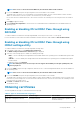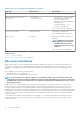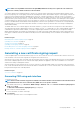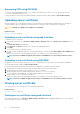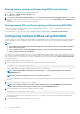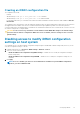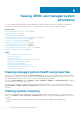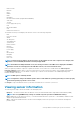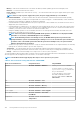Users Guide
Creating an iDRAC configuration file
The configuration file can be:
• Created.
• Obtained using racadm get -f <file_name>.xml -t xml command.
• Obtained using racadm get -f <file_name>.xml -t xml and then edited.
For information about the get command, see the iDRAC RACADM Command Line Interface Reference Guide available at dell.com/
idracmanuals.
The configuration file is first parsed to verify that valid group and object names are present and the basic syntax rules are followed. Errors
are flagged with the line number where the error was detected, and a message explains the problem. The entire file is parsed for
correctness and all errors are displayed. Write commands are not transmitted to iDRAC if an error is found in the file. You must correct all
errors before using the file to configure iDRAC.
CAUTION: Use the racresetcfg command to reset the database and the iDRAC NIC settings to the default settings
and remove all users and user configurations. While the root user is available, other user settings are also reset to the
default settings.
Disabling access to modify iDRAC configuration
settings on host system
You can disable access to modify the iDRAC configuration settings through Local RACADM or iDRAC Settings utility. However, you can
view these configuration settings. To do this:
1. In iDRAC Web interface, go to Overview > iDRAC Settings > Network > Services.
2. Select one or both of the following:
• Disable the iDRAC Local Configuration using iDRAC Settings — Disables access to modify the configuration settings in
iDRAC Settings utility.
• Disable the iDRAC Local Configuration using RACADM — Disables access to modify the configuration settings in Local
RACADM.
3. Click Apply.
NOTE:
If access is disabled, you cannot use Server Administrator or IPMITool to perform iDRAC configurations.
However, you can use IPMI Over LAN.
Configuring iDRAC 97