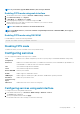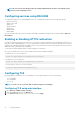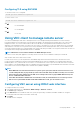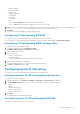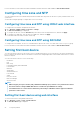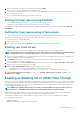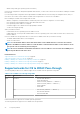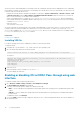Users Guide
2. Select the required first boot device from the drop-down list, and click Apply.
The system boots from the selected device for subsequent reboots.
3. To boot from the selected device only once on the next boot, select Boot Once. Thereafter, the system boots from the first boot
device in the BIOS boot order.
For more information about the options, see the iDRAC Online Help.
Setting first boot device using RACADM
• To set the first boot device, use the iDRAC.ServerBoot.FirstBootDevice object.
• To enable boot once for a device, use the iDRAC.ServerBoot.BootOnce object.
For more information about these objects, see the iDRAC RACADM Command Line Interface Reference Guide available at dell.com/
idracmanuals.
Setting first boot device using virtual console
You can select the device to boot from as the server is being viewed in the Virtual Console viewer before the server runs through its boot-
up sequence. You can perform boot once to all the supported devices listed in Setting first boot device.
To set the first boot device using Virtual Console:
1. Launch Virtual Console.
2. In the Virtual Console Viewer, from the Next Boot menu, set the required device as the first boot device.
Enabling last crash screen
To troubleshoot the cause of a crash on the managed system, you can capture the system crash image using iDRAC.
NOTE:
For information about Server Administrator, see the
Dell OpenManage Server Administrator Installation Guide
at
dell.com/support/manuals. For information about iSM, see Using iDRAC Service Module on page 254.
1. From the Dell Systems Management Tools and Documentation DVD or from the Dell Support website, install Server Administrator or
iDRAC Service Module (iSM) on the managed system.
2. In the Windows startup and recovery window, make sure that the automatic reboot option is not selected.
For more information, see Windows documentation.
3. Use Server Administrator to enable the Auto Recovery timer, set the Auto Recovery action to Reset, Power Off, or Power Cycle,
and set the timer in seconds (a value between 60 - 480).
4. Enable the Auto Shutdown and Recovery (ASR) option using one of the following:
• Server Administrator — See the Dell OpenManage Server Administrator User’s Guide.
• Local RACADM — Use the command racadm config -g cfgRacTuning -o cfgRacTuneAsrEnable 1
5. Enable Automated System Recovery Agent. To do this, go to Overview > iDRAC Settings > Network > Services, select
Enabled, and click Apply.
Enabling or disabling OS to iDRAC Pass-through
In servers that have Network Daughter Card (NDC) or embedded LAN On Motherboard (LOM) devices, you can enable the OS to iDRAC
Pass-through feature. This feature provides a high-speed bi-directional in-band communication between iDRAC and the host operating
system through a shared LOM (rack or tower servers), a dedicated NIC (rack, tower, or blade servers), or through the USB NIC. This
feature is available for iDRAC Enterprise license.
NOTE:
iDRAC Service Module (iSM) provides more features for managing iDRAC through the operating system. For
more information, see the
iDRAC Service Module User's Guide
available at dell.com/support/manuals.
When enabled through dedicated NIC, you can launch the browser in the host operating system and then access the iDRAC Web
interface. The dedicated NIC for the blade servers is through the Chassis Management Controller.
Switching between dedicated NIC or shared LOM does not require a reboot or reset of the host operating system or iDRAC.
You can enable this channel using:
• iDRAC Web interface
• RACADM or WSMAN (post operating system environment)
Configuring iDRAC
87