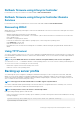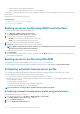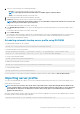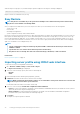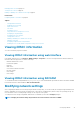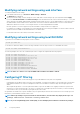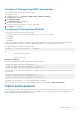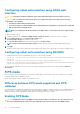Users Guide
Modifying network settings using web interface
To modify the iDRAC network settings:
1. In the iDRAC Web interface, go to Overview > iDRAC Settings > Network.
The Network page is displayed.
2. Specify the network settings, common settings, IPv4, IPv6, IPMI, and/or VLAN settings as per your requirement and click Apply.
If you select Auto Dedicated NIC under Network Settings, when the iDRAC has its NIC Selection as shared LOM (1, 2, 3, or 4) and
a link is detected on the iDRAC dedicated NIC, the iDRAC changes its NIC selection to use the dedicated NIC. If no link is detected on
the dedicated NIC, then the iDRAC uses the shared LOM. The switch from shared to dedicated time-out is five seconds and from
dedicated to shared is 30 seconds. You can configure this time-out value using RACADM or WSMAN.
Network operations over IPv6 is supported only with IPv6 address, using hostname is not supported.
For example, if IPv6 address of lcui-fwupdate.com is 2607:f2b1:f083:181::15. then using lcui-fwupdate.com causes a failure in network
operation. Use the IPv6 address 2607:f2b1:f083:181::15 to avoid this failure.
For information about the various fields, see the iDRAC Online Help.
Modifying network settings using local RACADM
To generate a list of available network properties, use the command
racadm get iDRAC.Nic
To use DHCP to obtain an IP address, use the following command to write the object DHCPEnable and enable this feature.
racadm set iDRAC.IPv4.DHCPEnable 1
The following example shows how the command may be used to configure the required LAN network properties:
racadm set iDRAC.Nic.Enable 1
racadm set iDRAC.IPv4.Address 192.168.0.120
racadm set iDRAC.IPv4.Netmask 255.255.255.0
racadm set iDRAC.IPv4.Gateway 192.168.0.120
racadm set iDRAC.IPv4.DHCPEnable 0
racadm set iDRAC.IPv4.DNSFromDHCP 0
racadm set iDRAC.IPv4.DNS1 192.168.0.5
racadm set iDRAC.IPv4.DNS2 192.168.0.6
racadm set iDRAC.Nic.DNSRegister 1
racadm set iDRAC.Nic.DNSRacName RAC-EK00002
racadm set iDRAC.Nic.DNSDomainFromDHCP 0
racadm set iDRAC.Nic.DNSDomainName MYDOMAIN
NOTE: If iDRAC.Nic.Enable is set to 0, the iDRAC LAN is disabled even if DHCP is enabled.
Configuring IP filtering
In addition to user authentication, use the following options to provide additional security while accessing iDRAC:
• IP filtering limits the IP address range of the clients accessing iDRAC. It compares the IP address of an incoming login to the specified
range and allows iDRAC access only from a management station whose IP address is within the range. All other login requests are
denied.
• When repeated login failures occur from a particular IP address, it prevents the address from logging in to iDRAC for a preselected
time span. If you unsuccessfully log in up to two times, you are allowed to log in again only after 30 seconds. If you unsuccessfully log
in more than two times, you are allowed to log in again only after 60 seconds.
As login failures accumulate from a specific IP address, they are registered by an internal counter. When the user successfully logs in, the
failure history is cleared and the internal counter is reset.
NOTE:
When login attempts are prevented from the client IP address, few SSH clients may display the message: ssh
exchange identification: Connection closed by remote host.
NOTE: If you are using Dell Deployment Toolkit (DTK), see the
Dell Deployment Toolkit User’s Guide
for the privileges.
78 Configuring iDRAC