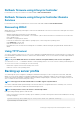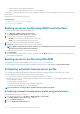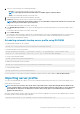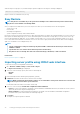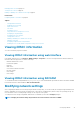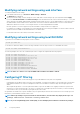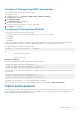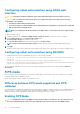Users Guide
4. Select one of the following to save the backup file image:
• Network to save the backup file image on a CIFS or NFS share.
NOTE: CIFS supports both IPv4 and IPv6 addresses and NFS supports only IPv4 address.
• vFlash to save the backup file image on the vFlash card.
5. Enter the backup file name and encryption passphrase (optional).
6. If Network is selected as the file location, enter the network settings.
NOTE: While specifying the network share settings, it is recommended to avoid special characters for user name and
password or percent encode the special characters.
For information about the fields, see the iDRAC Online Help
7. In the Backup Window Schedule section, specify the backup operation start time and frequency of the operation (daily, weekly, or
monthly).
For information about the fields, see the iDRAC Online Help.
8. Click Schedule Backup.
A recurring job is represented in the job queue with a start date and time of the next scheduled backup operation. Five minutes after
the first instance of the recurring job starts, the job for the next time period is created. The backup server profile operation is
performed at the scheduled date and time.
Scheduling automatic backup server profile using RACADM
To enable automatic backup use the command:
racadm set lifecyclecontroller.lcattributes.autobackup Enabled
To schedule a backup server profile operation:
racadm systemconfig backup –f <filename> <target> [-n <passphrase>] -time <hh:mm> -dom
<1-28,L,’*’> -dow<*,Sun-Sat> -wom <1-4, L,’*’> -rp <1-366>-mb <Max Backups>
To view the current backup schedule:
racadm systemconfig getbackupscheduler
To disable automatic backup use the command:
racadm set LifeCycleController.lcattributes.autobackup Disabled
To clear the backup schedule:
racadm systemconfig clearbackupscheduler
For more information, see the iDRAC RACADM Command Line Interface Reference Guide available at dell.com/idracmanuals.
Importing server profile
You can use the backup image file to import or restore the configuration and firmware for the same server without rebooting the server.
Import feature is not licensed.
NOTE:
For the restore operation, the system Service Tag and the Service Tag in the backup file must be identical. The
restore operation applies to all system components that are same and present in the same location or slot as captured in
the backup file. If components are different or not in the same location, they are not modified and restore failures is
logged to the Lifecycle Log.
Before performing an import operation, make sure that Lifecycle Controller is enabled. If Lifecycle Controller is disabled, and if you initiate
the import operation, the following message is displayed:
Lifecycle Controller is not enabled, cannot create Configuration job.
Setting up managed system and management station
73