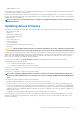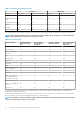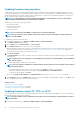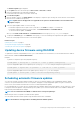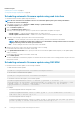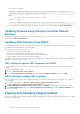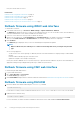Users Guide
• Lifecycle Controller-Remote Services
Related tasks
Rollback firmware using iDRAC web interface on page 70
Rollback firmware using CMC web interface on page 70
Rollback firmware using RACADM on page 70
Rollback firmware using Lifecycle Controller on page 71
Rollback firmware using Lifecycle Controller-Remote Services on page 71
Rollback firmware using iDRAC web interface
To roll back device firmware:
1. In the iDRAC Web interface, go to Overview > iDRAC Settings > Update and Rollback > Rollback.
The Rollback page displays the devices for which you can rollback the firmware. You can view the device name, associated devices,
currently installed firmware version, and the available firmware rollback version.
2. Select one or more devices for which you want to rollback the firmware.
3. Based on the selected devices, click Install and Reboot or Install Next Reboot. If only iDRAC is selected, then click Install.
When you click Install and Reboot or Install Next Reboot, the message “Updating Job Queue” is displayed.
4. Click Job Queue.
The Job Queue page is displayed, where you can view and manage the staged firmware updates.
NOTE:
• While in rollback mode, the rollback process continues in the background even if you navigate away from this
page.
An error message appears if:
• You do not have Server Control privilege to rollback any firmware other than the iDRAC or Configure privilege to rollback iDRAC
firmware.
• Firmware rollback is already in-progress in another session.
• Updates are staged to run or already in running state.
If Lifecycle Controller is disabled or in recovery state and you try to perform a firmware rollback for any device other than iDRAC, an
appropriate warning message is displayed along with steps to enable Lifecycle Controller.
Rollback firmware using CMC web interface
To roll back using the CMC Web interface:
1. Log in to CMC Web interface.
2. Go to Server Overview > <server name>.
The Server Status page is displayed.
3. Click Launch iDRAC and perform device firmware rollback as mentioned in the Rollback firmware using idrac web interface section.
Rollback firmware using RACADM
1. Check the rollback status and the FQDD using the swinventory command:
racadm swinventory
For the device for which you want to rollback the firmware, the Rollback Version must be Available. Also, note the FQDD.
2. Rollback the device firmware using:
racadm rollback <FQDD>
For more information, see iDRAC RACADM Command Line Interface Reference Guide available at dell.com/idracmanuals.
70
Setting up managed system and management station