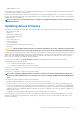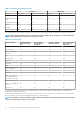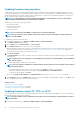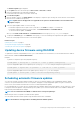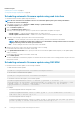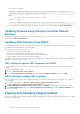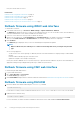Users Guide
Related tasks
Updating device firmware on page 61
Viewing and managing staged updates using iDRAC web
interface
To view the list of scheduled jobs using iDRAC web interface, go to Overview > Server > Job Queue. The Job Queue page displays the
status of jobs in the Lifecycle Controller job queue. For information about the displayed fields, see the iDRAC Online Help.
To delete job(s), select the job(s) and click Delete. The page is refreshed and the selected job is removed from the Lifecycle Controller
job queue. You can delete all the jobs queued to run during the next reboot. You cannot delete active jobs, that is, jobs with the status
Running or Downloading.
You must have Server Control privilege to delete jobs.
Viewing and managing staged updates using RACADM
To view the staged updates using RACADM, use jobqueue sub-command. For more information, see the iDRAC RACADM Command
Line Interface Reference Guide available at dell.com/idracmanuals.
Rolling back device firmware
You can roll back the firmware for iDRAC or any device that Lifecycle Controller supports, even if the upgrade was previously performed
using another interface. For example, if the firmware was upgraded using the Lifecycle Controller GUI, you can roll back the firmware
using the iDRAC web interface. You can perform firmware rollback for multiple devices with one system reboot.
On Dell’s 13
th
generation PowerEdge servers that have a single iDRAC and Lifecycle Controller firmware, rolling back the iDRAC firmware
also rolls back the Lifecycle Controller firmware. However, on a 12
th
generation PowerEdge server with firmware version 2.xx.xx.xx, rolling
back iDRAC to a previous version such as 1.xx.xx does not roll back the Lifecycle Controller firmware version. It is recommended that you
roll back Lifecycle Controller to a previous version after rolling back iDRAC.
NOTE:
On a 12th generation of PowerEdge server with firmware version 2.10.10.10, you cannot roll back Lifecycle
Controller to 1.
xx
.
xx
without rolling back iDRAC. Roll back iDRAC first to 1.
xx
.
xx
version and only then can you roll back
Lifecycle Controller.
It is recommended to keep the firmware updated to ensure you have the latest features and security updates. You may need to rollback an
update or install an earlier version if you encounter any issues after an update. To install an earlier version, use Lifecycle Controller to check
for updates and select the version you want to install.
You can perform firmware rollback for the following components:
• iDRAC with Lifecycle Controller
• BIOS
• Network Interface Card (NIC)
• Power Supply Unit (PSU)
• RAID Controller
• Backplane
NOTE: You cannot perform firmware rollback for Diagnostics, Driver Packs, and CPLD.
Before rolling back the firmware, make sure that:
• You have Configure privilege to roll back iDRAC firmware.
• You have Server Control privilege and have enabled Lifecycle Controller to roll back firmware for any other device other than the
iDRAC.
• Change the NIC mode to Dedicated if the mode is set as Shared LOM.
You can roll back the firmware to the previously installed version using any of the following methods:
• iDRAC web interface
• CMC web interface
• RACADM CLI — iDRAC and CMC
• Lifecycle Controller GUI
Setting up managed system and management station
69