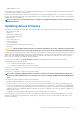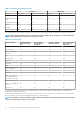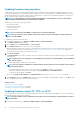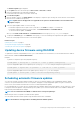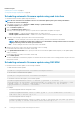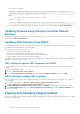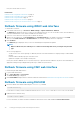Users Guide
Updating firmware using repository
A repository is a storage location where update packages can be stored and accessed. Dell Repository Manager (DRM) allows you to
create and manage a repository that iDRAC can check for updates. There are several advantages of creating and using custom firmware
update repositories because it provides complete control of which devices or components are updated. Using iDRAC, you can perform
repository update in either attended or fully attended mode.
NOTE: It is recommended that you use the Dell Repository Manager to perform updates on your system instead of
downloading and updating firmware directly from the Dell website.
DRM can use the following to create the repository:
• New Dell online catalog
• Previously used Dell catalog
• Local source repository
• A custom repository
NOTE: For more information about DRM, see delltechcenter.com/repositorymanager.
NOTE: Lifecycle Controller must be enabled, and you must have the Server Control privilege to update firmware for
devices other than iDRAC.
To update device firmware using a repository:
1. In the iDRAC web interface, go to Overview > iDRAC Settings > Update and Rollback.
The Firmware Update page is displayed.
2. On the Update tab, select Network Share as the File Location.
3. In the Catalog Location section, enter the network setting details.
While specifying the network share settings, it is recommended to avoid special characters for user name and password or percent
encode the special characters. For more information, see Recommended characters in user names and passwords on page 123.
For information about the fields, see the iDRAC Online Help.
4. Click Check for Update.
The Update Details section displays a comparison report showing the current firmware versions and the firmware versions available
in the repository.
NOTE:
Updates that are not supported, or are not applicable to the system or installed hardware, are not included in
the comparison report.
5. Select the required updates, and do one of the following:
NOTE:
A version marked as Available does not always indicate that it is the latest version available or newer than the
version already installed.
• For firmware images that do not require a host system reboot, click Install. For example, .d7 firmware file.
• For firmware images that require a host system reboot, click Install and Reboot or Install Next Reboot.
• To cancel the firmware update, click Cancel.
When you click Install, Install and Reboot, or Install Next Reboot, the message Updating Job Queue is displayed.
6. Click Job Queue to display the Job Queue page, where you can view and manage the staged firmware updates or click OK to refresh
the current page and view the status of the firmware update.
Related concepts
Updating device firmware on page 61
Viewing and managing staged updates on page 68
Scheduling automatic firmware updates on page 65
Updating firmware using FTP, TFTP, or HTTP
You can setup an FTP, TFTP, or HTTP server and configure iDRAC to use it for performing firmware updates. You can use the Windows-
based update packages (DUPs) and a catalog file.
NOTE:
Lifecycle Controller must be enabled and you must have Server Control privilege to update firmware for devices
other than iDRAC.
1. In the iDRAC web interface, go to Overview > iDRAC Settings > Update and Rollback.
64
Setting up managed system and management station