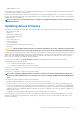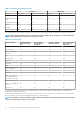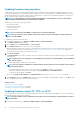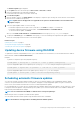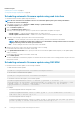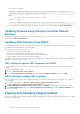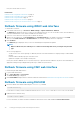Users Guide
When you check for updates, the version marked as Available does not always indicate that it is the latest version available. Before you
install the update, ensure that the version you choose to install is newer than the version currently installed. If you want to control the
version that iDRAC detects, create a custom repository using Dell Repository Manager (DRM) and configure iDRAC to use that repository
to check for updates.
Related tasks
Updating single device firmware on page 63
Updating firmware using repository on page 64
Updating firmware using FTP, TFTP, or HTTP on page 64
Updating device firmware using RACADM on page 65
Scheduling automatic firmware updates on page 65
Updating firmware using CMC web interface on page 67
Updating firmware using DUP on page 67
Updating firmware using remote RACADM on page 67
Updating firmware using Lifecycle Controller Remote Services on page 68
Updating firmware using iDRAC web interface
You can update the device firmware using firmware images available on the local system, from a repository on a network share (CIFS or
NFS), or from FTP.
NOTE: CIFS supports both IPv4 and IPv6 addresses and NFS supports only IPv4 address.
Updating single device firmware
Before updating the firmware using single device update method, make sure that you have downloaded the firmware image to a location
on the local system.
NOTE: Ensure that the file name for the single component DUP does not have any blank space.
To update single device firmware using iDRAC web interface:
1. Go to Overview > iDRAC Settings > Update and Rollback.
The Firmware Update page is displayed.
2. On the Update tab, select Local as the File Location.
3. Click Browse, select the firmware image file for the required component, and then click Upload.
4. After the upload is complete, the Update Details section displays each firmware file uploaded to iDRAC and its status.
If the firmware image file is valid and was successfully uploaded, the Contents column displays a plus icon (
) icon next to the
firmware image file name. Expand the name to view the Device Name, Current, and Available firmware version information.
5. Select the required firmware file and do one of the following:
• For firmware images that do not require a host system reboot, click Install. For example, iDRAC firmware file.
• For firmware images that require a host system reboot, click Install and Reboot or Install Next Reboot.
• To cancel the firmware update, click Cancel.
When you click Install, Install and Reboot, or Install Next Reboot, the message Updating Job Queue is displayed.
6. To display the Job Queue page, click Job Queue. Use this page to view and manage the staged firmware updates or click OK to
refresh the current page and view the status of the firmware update.
NOTE:
If you navigate away from the page without saving the updates, an error message is displayed and all the
uploaded content is lost.
Related concepts
Updating device firmware on page 61
Viewing and managing staged updates on page 68
Setting up managed system and management station
63