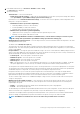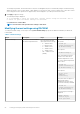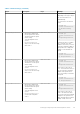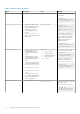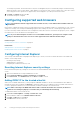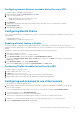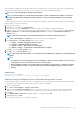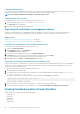Users Guide
Clearing browser cache
If you have issues when operating the Virtual Console, (out of range errors, synchronization issues, and so on) clear the browser’s cache
to remove or delete any old versions of the viewer that may be stored on the system and try again.
NOTE: You must have administrator privilege to clear the browser’s cache.
Clearing earlier Java versions
To clear older versions of Java viewer in Windows or Linux, do the following:
1. At the command prompt, run javaws-viewer or javaws-uninstall.
The Java Cache viewer is displayed.
2. Delete the items titled iDRAC Virtual Console Client.
Importing CA certificates to management station
When you launch Virtual Console or Virtual Media, prompts are displayed to verify the certificates. If you have custom Web server
certificates, you can avoid these prompts by importing the CA certificates to the Java or ActiveX trusted certificate store.
Related concepts
Importing CA certificate to Java trusted certificate store on page 60
Importing CA certificate to ActiveX trusted certificate store on page 60
Importing CA certificate to Java trusted certificate store
To import the CA certificate to the Java trusted certificate store:
1. Launch the Java Control Panel.
2. Click Security tab and then click Certificates.
The Certificates dialog box is displayed.
3. From the Certificate type drop-down menu, select Trusted Certificates.
4. Click Import, browse, select the CA certificate (in Base64 encoded format), and click Open.
The selected certificate is imported to the Web start trusted certificate store.
5. Click Close and then click OK. The Java Control Panel window closes.
Importing CA certificate to ActiveX trusted certificate store
You must use the OpenSSL command line tool to create the certificate Hash using Secure Hash Algorithm (SHA). It is recommended to
use OpenSSL tool 1.0.x and later since it uses SHA by default. The CA certificate must be in Base64 encoded PEM format. This is one-
time process to import each CA certificate.
To import the CA certificate to the ActiveX trusted certificate store:
1. Open the OpenSSL command prompt.
2. Run a 8 byte hash on the CA certificate that is currently in-use on the management station using the command: openssl x509 -
in (name of CA cert) -noout -hash
An output file is generated. For example, if the CA certificate file name is cacert.pem, the command is:
openssl x509 –in cacert.pem –noout –hash
The output similar to “431db322” is generated.
3. Rename the CA file to the output file name and include a “.0" extension. For example, 431db322.0.
4. Copy the renamed CA certificate to your home directory. For example, C:\Documents and Settings\<user> directory.
Viewing localized versions of web interface
iDRAC web interface is supported in the following languages:
• English (en-us)
• French (fr)
• German (de)
• Spanish (es)
• Japanese (ja)
60
Setting up managed system and management station