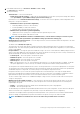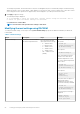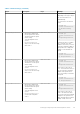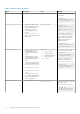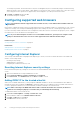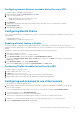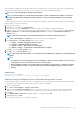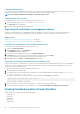Users Guide
Internet explorer is available in both 32–bit and 64–bit versions on 64–bit browsers. You can use any version, but if you install the plug-in
in the 64–bit browser, and then try to run the viewer in a 32–bit browser you have to install the plug-in again.
NOTE: You can use ActiveX plug-in only with Internet Explorer.
NOTE: To use ActiveX plug-in on systems with Internet Explorer 9, before configuring Internet Explorer, ensure that
you disable the Enhanced Security Mode in Internet Explorer or in the server manager in Windows Server operating
systems.
For ActiveX applications in Windows 2003, Windows XP, Windows Vista, Windows 7, and Windows 2008, configure the following Internet
Explorer settings to use the ActiveX plug-in:
1. Clear the browser’s cache.
2. Add iDRAC IP or host name to the Trusted Sites list.
3. Reset the custom settings to Medium-low or change the settings to allow installation of signed ActiveX plug-ins.
4. Enable the browser to download encrypted content and to enable third-party browser extensions. To do this, go to Tools > Internet
Options > Advanced, clear the Do not save encrypted pages to disk option, and select the Enable third-party browser
extensions option.
NOTE: Restart Internet Explorer for the Enable third-party browser extension setting to take effect.
5. Go to Tools > Internet Options > Security and select the zone you want to run the application.
6. Click Custom level. In the Security Settings window, do the following:
• Select Enable for Automatic prompting for ActiveX controls.
• Select Prompt for Download signed ActiveX controls.
• Select Enable or Prompt for Run ActiveX controls and plugins.
• Select Enable or Prompt for Script ActiveX controls marked safe for scripting.
7. Click OK to close the Security Settings window.
8. Click OK to close the Internet Options window.
NOTE:
On systems with Internet Explorer 11, ensure that you add the iDRAC IP by clicking Tools > Compatibility View
settings.
NOTE:
• The varying versions of Internet Explorer share Internet Options. Therefore, after you add the server to the list of
trusted sites
for one browser the other browser uses the same setting.
• Before installing the ActiveX control, Internet Explorer may display a security warning. To complete the ActiveX
control installation procedure, accept the ActiveX control when Internet Explorer prompts you with a security
warning.
Related concepts
Clearing browser cache on page 60
Additional settings for Windows Vista or newer Microsoft operating systems on page 59
Additional settings for Windows Vista or newer Microsoft operating systems
The Internet Explorer browsers in Windows Vista or newer operating systems have an additional security feature called Protected Mode.
To launch and run ActiveX applications in Internet Explorer browsers with Protected Mode:
1. Run IE as an administrator.
2. Go to Tools > Internet Options > Security > Trusted Sites.
3. Make sure that the Enable Protected Mode option is not selected for Trusted Sites zone. Alternatively, you can add the iDRAC
address to sites in the Intranet zone. By default, protected mode is turned off for sites in Intranet Zone and Trusted Sites zone.
4. Click Sites.
5. In the Add this website to the zone field, add the address of your iDRAC and click Add.
6. Click Close and then click OK.
7. Close and restart the browser for the settings to take effect.
Setting up managed system and management station
59