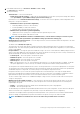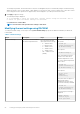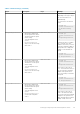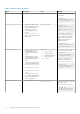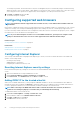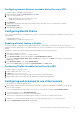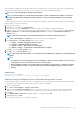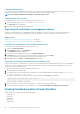Users Guide
NOTE: On Windows, the "compat-libstdc++-33-3.2.3-61" related package may be included in the .NET framework
package or the operating system package.
6. If you are using MAC operating system, select the Enable access for assistive devices option in the Universal Access window.
For more information, see the MAC operating system documentation.
Related concepts
Configuring Internet Explorer to use HTML5-based plug-in on page 58
Configuring the web browser to use Java plug-in on page 58
Configuring IE to use ActiveX plug-in on page 58
Importing CA certificates to management station on page 60
Configuring Internet Explorer to use HTML5-based plug-in
The HTML5 virtual console and virtual media APIs are created by using HTML5 technology. The following are the advantages of HTML5
technology:
• Installation is not required on the client workstation.
• Compatibility is based on browser and is not based on the operating system or installed components.
• Compatible with most of the desktops and mobile platforms.
• Quick deployment and the client is downloaded as part of a web page.
You must configure Internet Explorer (IE) settings before you launch and run HTML5 based virtual console and virtual media applications.
To configure the browser settings:
1. Disable pop-up blocker. To do this, click Tools > Internet Options > Privacy and clear the Turn on Pop-up Blocker check-box.
2. Start the HTML5 virtual console using any of the following methods:
• In IE, click Tools > Compatibility View Settings and clear the Display intranet sites in Compatibility View check-box.
• In IE using an IPv6 address, modify the IPv6 address as follows:
https://[fe80::d267:e5ff:fef4:2fe9]/ to https://fe80--d267-e5ff-fef4-2fe9.ipv6-
literal.net/
• Direct HTML5 virtual console in IE using an IPv6 address, modify the IPv6 address as follows:
https://[fe80::d267:e5ff:fef4:2fe9]/console to https://fe80--d267-e5ff-fef4-2fe9.ipv6-
literal.net/console
3. To display the Title Bar information in IE, go to Control Panel > Appearance and Personalization > Personalization > Window
Classic
Configuring the web browser to use Java plug-in
Install a Java Runtime Environment (JRE) if you are using Firefox or IE and want to use the Java Viewer.
NOTE:
Install a 32-bit or 64-bit JRE version on a 64-bit operating system or a 32-bit JRE version on a 32-bit operating
system.
To configure IE to use Java plug-in:
• Disable automatic prompting for file downloads in Internet Explorer.
• Disable Enhanced Security Mode in Internet Explorer.
Related concepts
Configuring virtual console on page 219
Configuring IE to use ActiveX plug-in
You must configure the IE browser settings before you start and run ActiveX based Virtual Console and Virtual Media applications. The
ActiveX applications are delivered as signed CAB files from the iDRAC server. If the plug-in type is set to Native-ActiveX type in Virtual
console, when you try to start the Virtual Console, the CAB file is downloaded to the client system and ActiveX based Virtual Console is
started. Internet Explorer requires some configurations to download, install, and run these ActiveX based applications.
58
Setting up managed system and management station