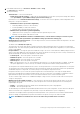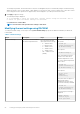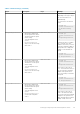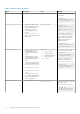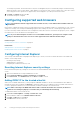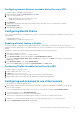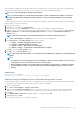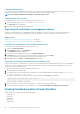Users Guide
The settings are persistent, which means that once they are set and applied, they do not automatically change to the default setting
during system reboot, power cycling, iDRAC, or BIOS updates. A few Dell servers may or may not support some or all of these custom
user cooling options. If the options are not supported, they are not displayed or you cannot provide a custom value.
3. Click Apply to apply the settings.
The following message is displayed:
It is recommended to reboot the system when a thermal profile change has been made. This is
to ensure all power and thermal settings are activated.
Click Reboot Later or Reboot Now.
NOTE: You must reboot the system for the settings to take effect.
Modifying thermal settings using RACADM
To modify the thermal settings, use the objects in the system.thermalsettings group with the set sub command as provided in the
following table.
Table 8. Thermal Settings
Object Description Usage Example
AirExhaustTemp
Allows you to set the maximum
air exhaust temperature limit.
Set to any of the following
values (based on the system):
• 0 — Indicates 40°C
• 1 — Indicates 45°C
• 2 — Indicates 50°C
• 3 — Indicates 55°C
• 4 — Indicates 60°C
• 255 — Indicates 70°C
(default)
To check the existing setting on
the system:
racadm get
system.thermalsettin
gs.AirExhaustTemp
The output is:
AirExhaustTemp=70
This output indicates that the
system is set to limit the air
exhaust temperature to 70°C.
To set the exhaust temperature
limit to 60°C:
racadm set
system.thermalsettin
gs.AirExhaustTemp 4
The output is:
Object value
modified
successfully.
If a system does not support a
particular air exhaust
temperature limit, then when
you run the following command:
racadm set
system.thermalsettin
gs.AirExhaustTemp 0
The following error message is
displayed:
ERROR: RAC947:
Invalid object
value specified.
52
Setting up managed system and management station