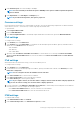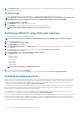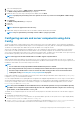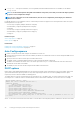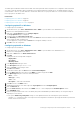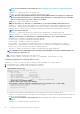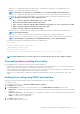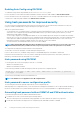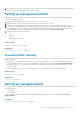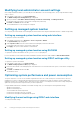Users Guide
The DHCP Option 60 identifies and associates a DHCP client with a particular vendor. Any DHCP server configured to take action based
on a client’s vendor ID should have Option 60 and Option 43 configured. With Dell PowerEdge servers, the iDRAC identifies itself with
vendor ID: iDRAC. Therefore, you must add a new ‘Vendor Class’ and create a ‘scope option’ under it for ‘code 60,’ and then enable the
new scope option for the DHCP server.
Related tasks
Configuring option 43 on Windows on page 45
Configuring option 60 on Windows on page 45
Configuring option 43 and option 60 on Linux on page 46
Configuring option 43 on Windows
To configure option 43 on Windows:
1. On the DHCP server, go to Start > Administration Tools > DHCP to open the DHCP server administration tool.
2. Find the server and expand all items under it.
3. Right-click on Scope Options and select Configure Options.
The Scope Options dialog box is displayed.
4. Scroll down and select 043 Vendor Specific Info.
5. In the Data Entry field, click anywhere in the area under ASCII and enter the IP address of the server that has the share location,
which contains the XML configuration file.
The value appears as you type it under the ASCII, but it also appears in binary to the left.
6. Click OK to save the configuration.
Configuring option 60 on Windows
To configure option 60 on Windows:
1. On the DHCP server, go to Start > Administration Tools > DHCP to open the DHCP server administration tool.
2. Find the server and expand the items under it.
3. Right-click on IPv4 and choose Define Vendor Classes.
4. Click Add.
A dialog box with the following fields is displayed:
• Display name:
• Description:
• ID: Binary: ASCII:
5. In the Display name: field, type iDRAC.
6. In the Description: field, type Vendor Class.
7. Click in the ASCII: section and type iDRAC.
8. Click OK and then Close.
9. On the DHCP window, right-click IPv4 and select Set Predefined Options.
10. From the Option class drop-down menu, select iDRAC (created in step 4) and click Add.
11. In the Option Type dialog box, enter the following information:
• Name — iDRAC
• Data Type — String
• Code — 060
• Description — Dell vendor class identifier
12. Click OK to return to the DHCP window.
13. Expand all items under the server name, right-click Scope Options and select Configure Options.
14. Click the Advanced tab.
15. From the Vendor class drop-down menu, select iDRAC. The 060 iDRAC is displayed in the Available Options column.
16. Select 060 iDRAC option.
17. Enter the string value that must be sent to the iDRAC (along with a standard DHCP provided IP address). The string value helps in
importing the correct SCP file.
For the option’s DATA entry, String Value setting, use a text parameter that has the following letter options and values:
• Filename (–f) — Indicates the name of the exported Server Configuration Profile XML file. Specifying this filename is optional with
iDRAC version 2.20.20.20 or later.
Setting up managed system and management station
45