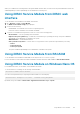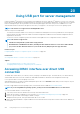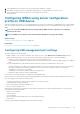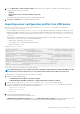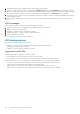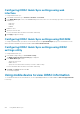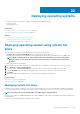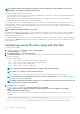Users Guide
When you re-enable these monitoring features through the iDRAC interfaces later, the same checks are performed and the features are
enabled depending on whether OpenManage Server Administrator is running or not.
Using iDRAC Service Module from iDRAC web
interface
To use the iDRAC Service Module from the iDRAC web interface:
1. Go to Overview > Server > Service Module.
The iDRAC Service Module Setup page is displayed.
2. You can view the following:
• Installed iDRAC Service Module version on the host operating system
• Connection status of the iDRAC Service Module with iDRAC.
3. To perform out-of-band monitoring functions, select one or more of the following options:
• OS Information — View the operating system information.
• Replicate Lifecycle Log in OS Log — Include Lifecycle Controller logs to operating system logs. This option is disabled if
OpenManage Server Administrator is installed on the system.
• WMI Information — Include WMI information.
• Auto System Recovery Action — Perform auto recovery operations on the system after a specified time (in seconds):
○ Reboot
○ Power Off System
○ Power Cycle System
This option is disabled if OpenManage Server Administrator is installed on the system.
Using iDRAC Service Module from RACADM
To use the iDRAC Service Module from RACADM, use the objects in the ServiceModule group.
For more information, see the iDRAC RACADM Command Line Interface Reference Guide available at dell.com/idracmanuals.
Using iDRAC Service Module on Windows Nano OS
For installation instructions, see the iDRAC Service Module User's Guide.
To check if iSM service is running, use the following command cmdlet:
Get-Service "iDRAC Service Module"
You can view the replicated Lifecycle logs using the WMI or Windows PowerShell query:
GetCimInstance –Namespace root/cimv2 – className win32_NTLogEvent
By default, the logs are available at Event viewer > Applications and Services Logs > System.
Using iDRAC Service Module
261