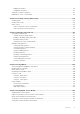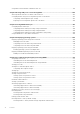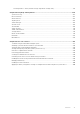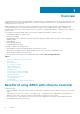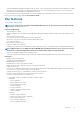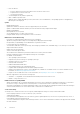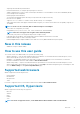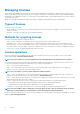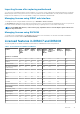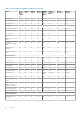Users Guide
Using iDRAC Service Module on Windows Nano OS....................................................................................................261
Chapter 20: Using USB port for server management...................................................................... 262
Accessing iDRAC interface over direct USB connection.............................................................................................262
Configuring iDRAC using server configuration profile on USB device....................................................................... 263
Configuring USB management port settings...........................................................................................................263
Importing server configuration profile from USB device ...................................................................................... 265
Chapter 21: Using iDRAC Quick Sync.............................................................................................267
Configuring iDRAC Quick Sync........................................................................................................................................267
Configuring iDRAC Quick Sync settings using web interface............................................................................... 268
Configuring iDRAC Quick Sync settings using RACADM...................................................................................... 268
Configuring iDRAC Quick Sync settings using iDRAC settings utility...................................................................268
Using mobile device to view iDRAC information...........................................................................................................268
Chapter 22: Deploying operating systems..................................................................................... 269
Deploying operating system using remote file share.................................................................................................... 269
Managing remote file share........................................................................................................................................269
Configuring remote file share using web interface................................................................................................. 270
Configuring remote file share using RACADM......................................................................................................... 271
Deploying operating system using virtual media............................................................................................................ 271
Installing operating system from multiple disks........................................................................................................272
Deploying embedded operating system on SD card..................................................................................................... 272
Enabling SD module and redundancy in BIOS..........................................................................................................272
Chapter 23: Troubleshooting managed system using iDRAC............................................................273
Using diagnostic console.................................................................................................................................................. 273
Scheduling remote automated diagnostics.............................................................................................................. 274
Scheduling remote automated diagnostics using RACADM..................................................................................274
Viewing post codes........................................................................................................................................................... 274
Viewing boot and crash capture videos......................................................................................................................... 275
Configuring video capture settings........................................................................................................................... 275
Viewing logs....................................................................................................................................................................... 275
Viewing last system crash screen................................................................................................................................... 275
Viewing front panel status............................................................................................................................................... 276
Viewing system front panel LCD status................................................................................................................... 276
Viewing system front panel LED status....................................................................................................................276
Hardware trouble indicators.............................................................................................................................................276
Viewing system health...................................................................................................................................................... 277
Generating SupportAssist Collection.............................................................................................................................. 277
Generating SupportAssist Collection automatically................................................................................................ 278
Generating SupportAssist Collection manually........................................................................................................ 279
Checking server status screen for error messages......................................................................................................280
Restarting iDRAC.............................................................................................................................................................. 280
Resetting iDRAC using iDRAC web interface..........................................................................................................280
Resetting iDRAC using RACADM..............................................................................................................................280
Erasing system and user data...........................................................................................................................................281
Resetting iDRAC to factory default settings..................................................................................................................281
Resetting iDRAC to factory default settings using iDRAC web interface............................................................ 281
12
Contents