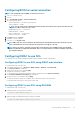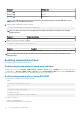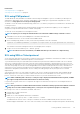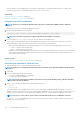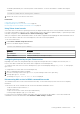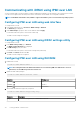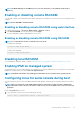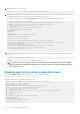Users Guide
NOTE: The iDRAC IPMI supports the RMCP+ protocol. For more information, see the IPMI 2.0 specifications at
intel.com.
Enabling or disabling remote RACADM
You can enable or disable remote RACADM using the iDRAC Web interface or RACADM. You can run up to five remote RACADM sessions
in parallel.
NOTE: Remote RACADM is enabled by default.
Enabling or disabling remote RACADM using web interface
1. In iDRAC Web interface, go to Overview > iDRAC Settings > Network > Services.
2. Under Remote RACADM, select the desired option and click Apply.
The remote RACADM is enabled or disabled based on the selection.
Enabling or disabling remote RACADM using RACADM
NOTE: It is recommended to run these commands on the local system.
• To disable remote RACADM:
racadm set iDRAC.Racadm.Enable 0
• To enable remote RACADM:
racadm set iDRAC.Racadm.Enable 1
Disabling local RACADM
The local RACADM is enabled by default. To disable, see Disabling access to modify iDRAC configuration settings on host system.
Enabling IPMI on managed system
On a managed system, use the Dell Open Manage Server Administrator to enable or disable IPMI. For more information, see the Dell Open
Manage Server Administrator’s User Guide at dell.com/support/manuals.
NOTE: From iDRAC v2.30.30.30 or later, IPMI supports IPv6 address protocol for Linux-based operating systems.
Configuring Linux for serial console during boot
The following steps are specific to the Linux GRand Unified Bootloader (GRUB). Similar changes are required if a different boot loader is
used.
NOTE:
When you configure the client VT100 emulation window, set the window or application that is displaying the
redirected Virtual Console to 25 rows x 80 columns to make sure the correct text displays. Else, some text screens may
be garbled.
Edit the /etc/grub.conf file as follows:
1. Locate the General Setting sections in the file and add the following:
serial --unit=1 --speed=57600 terminal --timeout=10 serial
Setting up iDRAC communication
117