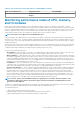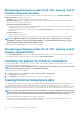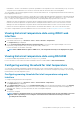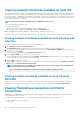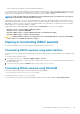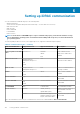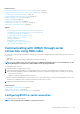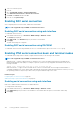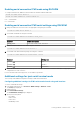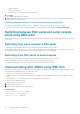Users Guide
• Critical band — Consists of the duration a system has operated above the temperature sensor critical threshold (47ºC). The system
can operate in the critical band for 1% of the time for 12 months which also increments time in the warning band.
The collected data is represented in a graphical format to track the 10% and 1% levels. The logged temperature data can be cleared only
before shipping from the factory.
An event is generated if the system continues to operate above the normally supported temperature threshold for a specified operational
time. If the average temperature over the specified operational time is greater than or equal to the warning level (> = 8%) or the critical
level (> = 0.8%), an event is logged in the Lifecycle Log and the corresponding SNMP trap is generated. The events are:
• Warning event when the temperature was greater than the warning threshold for duration of 8% or more in the last 12 months.
• Critical event when the temperature was greater than the warning threshold for duration of 10% or more in the last 12 months.
• Warning event when the temperature was greater than the critical threshold for duration of 0.8% or more in the last 12 months.
• Critical event when the temperature was greater than the critical threshold for duration of 1% or more in the last 12 months.
You can also configure iDRAC to generate additional events. For more information, see the Setting alert recurrence event section.
Viewing historical temperature data using iDRAC web
interface
To view historical temperature data:
1. In the iDRAC Web interface, go to Overview > Server > Power / Thermal > Temperatures.
The Temperatures page is displayed.
2. See the System Board Inlet Ambient Historical Temperature Data section that provides a graphical display of the stored
temperature (average and peak values) for the last day, last 30 days, and last year.
For more information, see the iDRAC Online Help.
NOTE: After an iDRAC firmware update or iDRAC reset, some temperature data may not be displayed in the graph.
Viewing historical temperature data using RACADM
To view historical data using RACADM, use the inlettemphistory command.
For more information, see the iDRAC RACADM Command Line Reference Guide available at dell.com/idracmanuals.
Configuring warning threshold for inlet temperature
You can modify the minimum and maximum warning threshold values for the system board inlet temperature sensor. If reset to default
action is performed, the temperature thresholds are set to the default values. You must have Configure user privilege to set the warning
threshold values for the inlet temperature sensor.
Configuring warning threshold for inlet temperature using web
interface
To configure warning threshold for inlet temperature:
1. In the iDRAC Web interface, go to Overview > Server > Power/Thermal > Temperatures.
The Temperatures page is displayed.
2. In the Temperature Probes section, for the System Board Inlet Temp, enter the minimum and maximum values for the Warning
Threshold in Centigrade or Fahrenheit. If you enter the value in centigrade, the system automatically calculates and displays the
Fahrenheit value. Similarly, if you enter Fahrenheit, the value for Centigrade is displayed.
3. Click Apply.
The values are configured.
NOTE:
Changes to default thresholds are not reflected in the historical data chart since the chart limits are for fresh
air limit values only. Warnings for exceeding the custom thresholds are different from warning associated to
exceeding fresh air thresholds.
Viewing iDRAC and managed system information 103