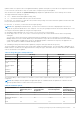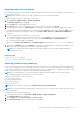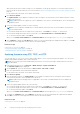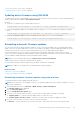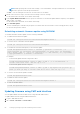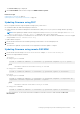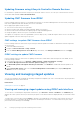Users Guide
NOTE: While specifying the network share settings, it is recommended to avoid special characters for user name and
password or percent encode the special characters.
● FTP — Use the catalog file from the FTP site. Enter the FTP site details.
6. Based on the selection in step 5, enter the network settings or the FTP settings.
For information about the fields, see the iDRAC Online Help.
7. In the Update Window Schedule section, specify the start time for the firmware update and the frequency of the updates
(daily, weekly, or monthly).
For information about the fields, see the iDRAC Online Help.
8. Click Schedule Update.
The next scheduled job is created in the job queue. Five minutes after the first instance of the recurring job starts, the job
for the next time period is created.
Scheduling automatic firmware update using RACADM
To schedule automatic firmware update, use the following commands:
● To enable automatic firmware update:
racadm set lifecycleController.lcattributes.AutoUpdate.Enable 1
● To view the status of automatic firmware update:
racadm get lifecycleController.lcattributes.AutoUpdate
● To schedule the start time and frequency of the firmware update:
racadm AutoUpdateScheduler create -u username –p password –l <location> [-f
catalogfilename -pu <proxyuser> -pp<proxypassword> -po <proxy port> -pt <proxytype>] -
time < hh:mm> [-dom < 1 – 28,L,’*’> -wom <1-4,L,’*’> -dow <sun-sat,’*’>] -rp <1-366> -
a <applyserverReboot (1-enabled | 0-disabled)>
For example,
○ To automatically update firmware using a CIFS share:
racadm AutoUpdateScheduler create -u admin -p pwd -l //1.2.3.4/CIFS-share –f
cat.xml -time 14:30 -wom 1 -dow sun -rp 5 -a 1
○ To automatically update firmware using FTP:
racadm AutoUpdateScheduler create -u admin -p pwd -l ftp.mytest.com -pu puser –pp
puser –po 8080 –pt http –f cat.xml -time 14:30 -wom 1 -dow sun -rp 5 -a 1
● To view the current firmware update schedule:
racadm AutoUpdateScheduler view
● To disable automatic firmware update:
racadm set lifecycleController.lcattributes.AutoUpdate.Enable 0
● To clear the schedule details:
racadm AutoUpdateScheduler clear
Updating firmware using CMC web interface
You can update iDRAC firmware for blade servers using the CMC Web interface.
To update iDRAC firmware using the CMC Web interface:
1. Log in to CMC Web interface.
2. Go to Server > Overview > <server name>.
68
Setting up managed system and management station