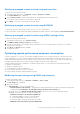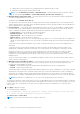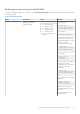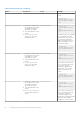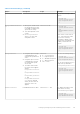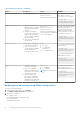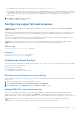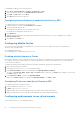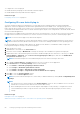Users Guide
1. Make sure that a supported version of the browser (Internet Explorer (Windows), or Mozilla Firefox (Windows or Linux),
Google Chrome, Safari) is installed.
For more information about the supported browser versions, see the Release Notes available at dell.com/idracmanuals.
2. To use Internet Explorer, set IE to Run As Administrator.
3. Configure the Web browser to use ActiveX, Java, or HTML5 plug-in.
ActiveX viewer is supported only with Internet Explorer. HTML5 or a Java viewer is supported on any browser.
4. Import the root certificates on the managed system to avoid the pop-ups that prompt you to verify the certificates.
5. Install the compat-libstdc++-33-3.2.3-61 related package.
NOTE: On Windows, the "compat-libstdc++-33-3.2.3-61" related package may be included in the .NET framework
package or the operating system package.
6. If you are using MAC operating system, select the Enable access for assistive devices option in the Universal Access
window.
For more information, see the MAC operating system documentation.
Related concepts
Configuring Internet Explorer to use HTML5-based plug-in on page 59
Configuring the web browser to use Java plug-in on page 59
Configuring IE to use ActiveX plug-in on page 60
Importing CA certificates to management station on page 61
Configuring Internet Explorer to use HTML5-based plug-in
The HTML5 virtual console and virtual media APIs are created by using HTML5 technology. The following are the advantages of
HTML5 technology:
● Installation is not required on the client workstation.
● Compatibility is based on browser and is not based on the operating system or installed components.
● Compatible with most of the desktops and mobile platforms.
● Quick deployment and the client is downloaded as part of a web page.
You must configure Internet Explorer (IE) settings before you launch and run HTML5 based virtual console and virtual media
applications. To configure the browser settings:
1. Disable pop-up blocker. To do this, click Tools > Internet Options > Privacy and clear the Turn on Pop-up Blocker
check-box.
2. Start the HTML5 virtual console using any of the following methods:
● In IE, click Tools > Compatibility View Settings and clear the Display intranet sites in Compatibility View check-
box.
● In IE using an IPv6 address, modify the IPv6 address as follows:
https://[fe80::d267:e5ff:fef4:2fe9]/ to https://fe80--d267-e5ff-fef4-2fe9.ipv6-
literal.net/
● Direct HTML5 virtual console in IE using an IPv6 address, modify the IPv6 address as follows:
https://[fe80::d267:e5ff:fef4:2fe9]/console to https://fe80--d267-e5ff-
fef4-2fe9.ipv6-literal.net/console
3. To display the Title Bar information in IE, go to Control Panel > Appearance and Personalization > Personalization >
Window Classic
Configuring the web browser to use Java plug-in
Install a Java Runtime Environment (JRE) if you are using Firefox or IE and want to use the Java Viewer.
NOTE:
Install a 32-bit or 64-bit JRE version on a 64-bit operating system or a 32-bit JRE version on a 32-bit operating
system.
Setting up managed system and management station 59