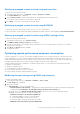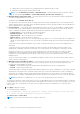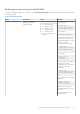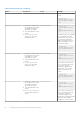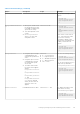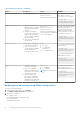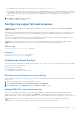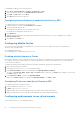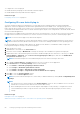Users Guide
To add iDRAC IP address to the trusted-sites list:
1. Click Tools > Internet Options > Security > Trusted sites > Sites.
2. Enter the iDRAC IP address to the Add this website to the zone.
3. Click Add, click OK, and then click Close.
4. Click OK and then refresh your browser.
Configuring Internet Explorer to enable Active Directory SSO
To configure the browser settings for Internet Explorer:
1. In Internet Explorer, navigate to Local Intranet and click Sites.
2. Select the following options only:
● Include all local (intranet) sites not listed on other zones.
● Include all sites that bypass the proxy server.
3. Click Advanced.
4. Add all relative domain names that will be used for iDRAC instances that is part of the SSO configuration (for example,
myhost.example.com.)
5. Click Close and click OK twice.
Configuring Mozilla Firefox
This section provides details about configuring Firefox to ensure you can access and use all features of the iDRAC web
interface. These settings include:
● Disabling whitelist feature
● Configuring Firefox to enable Active Directory SSO
Disabling whitelist feature in Firefox
Firefox has a "whitelist" security feature that requires user permission to install plug-ins for each distinct site that hosts a plug-
in. If enabled, the whitelist feature requires you to install a Virtual Console viewer for each iDRAC you visit, even though the
viewer versions are identical.
To disable the whitelist feature and avoid unnecessary plug-in installations, perform the following steps:
1. Open a Firefox Web browser window.
2. In the address field, enter about:config and press <Enter>.
3. In the Preference Name column, locate and double-click xpinstall.whitelist.required.
The values for Preference Name, Status, Type, and Value change to bold text. The Status value changes to user set and
the Value changes to false.
4. In the Preferences Name column, locate xpinstall.enabled.
Make sure that Value is true. If not, double-click xpinstall.enabled to set Value to true.
Configuring Firefox to enable Active Directory SSO
To configure the browser settings for Firefox:
1. In Firefox address bar, enter about:config.
2. In Filter, enter network.negotiate.
3. Add the domain name to network.negotiate-auth.trusted-uris (using comma separated list.)
4. Add the domain name to network.negotiate-auth.delegation-uris (using comma separated list.)
Configuring web browsers to use virtual console
To use Virtual Console on your management station:
58
Setting up managed system and management station