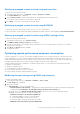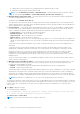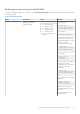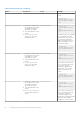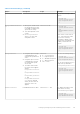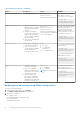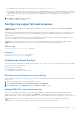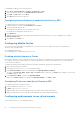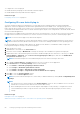Users Guide
For information about the fields, see the Modifying thermal settings using web interface.
The settings are persistent, which means that once they are set and applied, they do not automatically change to the default
setting during system reboot, power cycling, iDRAC, or BIOS updates. A few Dell servers may or may not support some or all
of these custom user cooling options. If the options are not supported, they are not displayed or you cannot provide a
custom value.
3. Click Back, click Finish, and then click Yes.
The thermal settings are configured.
Configuring supported web browsers
NOTE: For information about the supported browsers and their versions, see the Release Notes available at dell.com/
idracmanuals.
Most features of iDRAC web interface can be accessed using these browsers with default settings. For certain feature to work,
you must change a few settings. These settings include disabling pop-up blockers, enabling Java, ActiveX, or HTML5 plug-in
support and so on.
If you are connecting to iDRAC web interface from a management station that connects to the Internet through a proxy server,
configure the web browser to access the Internet from through this server.
NOTE: If you use Internet Explorer or Firefox to access the iDRAC web interface, you may need to configure certain
settings as described in this section. You can use other supported browsers with their default settings.
Related concepts
Viewing localized versions of web interface on page 62
Related tasks
Adding iDRAC IP to the trusted-sites list on page 57
Disabling whitelist feature in Firefox on page 58
Configuring Internet Explorer
This section provides details about configuring Internet Explorer (IE) to ensure you can access and use all features of the iDRAC
web interface. These settings include:
● Resetting security settings
● Adding iDRAC IP to trusted sites
● Configuring IE to enable Active Directory SSO
Resetting Internet Explorer security settings
Ensure that Internet Explorer (IE) settings are set to Microsoft-recommended defaults and customize the settings as described
in this section.
1. Open IE as an administrator or using an administrator account.
2. Click Tools Internet Options Security Local Network or Local intranet.
3. Click Custom Level , select Medium-Low, and click Reset. Click OK to confirm.
Adding iDRAC IP to the trusted-sites list
When you access iDRAC Web interface, you are prompted to add iDRAC IP address to the list of trusted domains if the IP
address is missing from the list. When completed, click Refresh or relaunch the web browser to establish a connection to
iDRAC web interface. If you are not prompted to add the IP, it is recommended that you add the IP manually to the trusted-sites
list.
NOTE:
When connecting to the iDRAC web interface with a certificate the browser does not trust, the browser's
certificate error warning may display a second time after you acknowledge the first warning.
Setting up managed system and management station 57