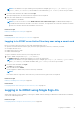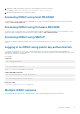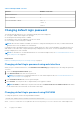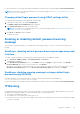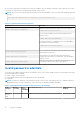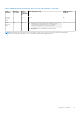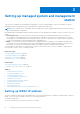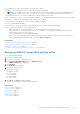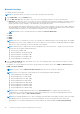Users Guide
Logging in to iDRAC SSO using iDRAC web interface
Before logging in to iDRAC using Single Sign-On, make sure that:
● You have logged in to your system using a valid Active Directory user account.
● Single Sign-On option is enabled during Active Directory configuration.
To log in to iDRAC using web interface:
1. Log in to your management station using a valid Active Directory account.
2. In a web browser, type https://[FQDN address]
NOTE: If the default HTTPS port number (port 443) has been changed, type: https://[FQDN address]:[port
number] where, [FQDN address] is the iDRAC FQDN (iDRACdnsname.domain. name) and [port number] is the
HTTPS port number.
NOTE: If you use IP address instead of FQDN, SSO fails.
iDRAC logs you in with appropriate Microsoft Active Directory privileges, using your credentials that were cached in the
operating system when you logged in using a valid Active Directory account.
Logging in to iDRAC SSO using CMC web interface
Using the SSO feature, you can launch iDRAC web interface from CMC web interface. A CMC user has the CMC user privileges
when launching iDRAC from CMC. If the user account is present in CMC and not in iDRAC, the user can still launch iDRAC from
CMC.
If iDRAC network LAN is disabled (LAN Enabled = No), SSO is not available.
If the server is removed from the chassis, iDRAC IP address is changed, or there is a problem in iDRAC network connection, the
option to Launch iDRAC is grayed-out in the CMC web interface.
For more information, see the Chassis Management Controller User’s Guide available at dell.com/support/manuals.
Accessing iDRAC using remote RACADM
You can use remote RACADM to access iDRAC using RACADM utility.
For more information, see the iDRAC RACADM Command Line Interface Reference Guide available at dell.com/idracmanuals.
If the management station has not stored the iDRAC’s SSL certificate in its default certificate storage, a warning message is
displayed when you run the RACADM command. However, the command is executed successfully.
NOTE:
The iDRAC certificate is the certificate iDRAC sends to the RACADM client to establish the secure session. This
certificate is either issued by a CA or self-signed. In either case, if the management station does not recognize the CA or
signing authority, a warning is displayed.
Related tasks
Validating CA certificate to use remote RACADM on Linux on page 32
Validating CA certificate to use remote RACADM on Linux
Before running remote RACADM commands, validate the CA certificate that is used for secure communications.
To validate the certificate for using remote RACADM:
1. Convert the certificate in DER format to PEM format (using openssl command-line tool):
openssl x509 -inform pem -in [yourdownloadedderformatcert.crt] –outform pem -out
[outcertfileinpemformat.pem] –text
2. Find the location of the default CA certificate bundle on the management station. For example, for RHEL5 64 bit, it
is /etc/pki/tls/cert.pem.
32
Logging in to iDRAC