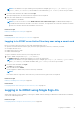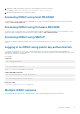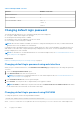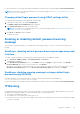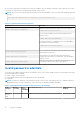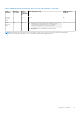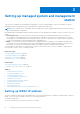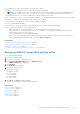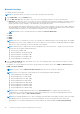Users Guide
NOTE: If the default HTTPS port number (port 443) has been changed, type: https://[IP address]:[port
number] where, [IP address] is the IP address for the iDRAC and [port number] is the HTTPS port number.
2. Insert the Smart Card into the reader and click Login.
A prompt is displayed for the Smart Card’s PIN. A password in not required.
3. Enter the Smart Card PIN for local Smart Card users.
You are logged in to the iDRAC.
NOTE: If you are a local user for whom Enable CRL check for Smart Card Logon is enabled, iDRAC attempts to
download the CRL and checks the CRL for the user's certificate. The login fails if the certificate is listed as revoked in
the CRL or if the CRL cannot be downloaded for some reason.
Related concepts
Enabling or disabling smart card login on page 152
Related tasks
Configuring iDRAC smart card login for local users on page 150
Logging in to iDRAC as an Active Directory user using a smart card
Before you log in as an Active Directory user using Smart Card, make sure to:
● Upload a Trusted Certificate Authority (CA) certificate (CA-signed Active Directory certificate) to iDRAC.
● Configure the DNS server.
● Enable Active Directory login.
● Enable Smart Card login.
To log in to iDRAC as an Active Directory user using smart card:
1. Log in to iDRAC using the link https://[IP address].
The iDRAC Login page is displayed prompting you to insert the Smart Card.
NOTE:
If the default HTTPS port number (port 443) is changed, type: https://[IP address]:[port number]
where, [IP address] is the iDRAC IP address and [port number] is the HTTPS port number.
2. Insert the Smart Card and click Login.
The PIN pop-up is displayed.
3. Enter the PIN and click Submit.
You are logged in to iDRAC with your Active Directory credentials.
NOTE:
If the smart card user is present in Active Directory, an Active Directory password is not required.
Related concepts
Enabling or disabling smart card login on page 152
Related tasks
Configuring iDRAC smart card login for Active Directory users on page 152
Logging in to iDRAC using Single Sign-On
When Single Sign-On (SSO) is enabled, you can log in to iDRAC without entering your domain user authentication credentials,
such as user name and password.
Related concepts
Configuring iDRAC SSO login for Active Directory users on page 150
Logging in to iDRAC
31