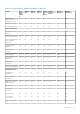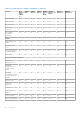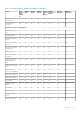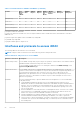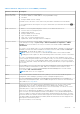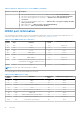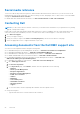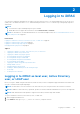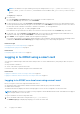Users Guide
NOTE: If the default HTTPS port number (port 443) was changed, enter: https://[iDRAC-IP-address]:[port-
number] where, [iDRAC-IP-address] is the iDRAC IPv4 or IPv6 address and [port-number] is the HTTPS port
number.
The Login page is displayed.
3. For a local user:
● In the Username and Password fields, enter your iDRAC user name and password.
● From the Domain drop-down menu, select This iDRAC.
4. For an Active Directory user, in the Username and Password fields, enter the Active Directory user name and password. If
you have specified the domain name as a part of the username, select This iDRAC from the drop-down menu. The format of
the user name can be: <domain>\<username>, <domain>/<username>, or <user>@<domain>.
For example, dell.com\john_doe, or JOHN_DOE@DELL.COM.
If the domain is not specified in the user name, select the Active Directory domain from the Domain drop-down menu.
5. For an LDAP user, in the Username and Password fields, enter your LDAP user name and password. Domain name is not
required for LDAP login. By default, This iDRAC is selected in the drop-down menu.
6. Click Submit. You are logged in to iDRAC with the required user privileges.
If you log in with Configure Users privileges and the default account credentials, and if the default password warning feature
is enabled, the Default Password Warning page is displayed allowing you to easily change the password.
Related concepts
Configuring user accounts and privileges on page 127
Changing default login password on page 34
Related tasks
Configuring supported web browsers on page 57
Logging in to iDRAC using a smart card
You can log in to iDRAC using a smart card. Smart cards provide Two Factor Authentication (TFA) that provides two layers of
security:
● Physical smart card device.
● Secret code such as, a password or a PIN.
Users must verify their credentials using the smart card and the PIN.
Related tasks
Logging in to iDRAC as a local user using a smart card on page 30
Logging in to iDRAC as an Active Directory user using a smart card on page 31
Logging in to iDRAC as a local user using a smart card
Before you log in as a local user using Smart Card, make sure to:
● Upload user smart card certificate and the trusted Certificate Authority (CA) certificate to iDRAC
● Enable smart card logon.
The iDRAC web interface displays the smart card logon page for users who are configured to use the smart card.
NOTE:
Depending on the browser settings, you are prompted to download and install the smart card reader ActiveX plug-in
when using this feature for the first time.
To log in to iDRAC as a local user using smart card:
1. Access the iDRAC web interface using the link https://[IP address].
The iDRAC Login page is displayed prompting you to insert the smart card.
30
Logging in to iDRAC