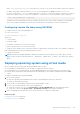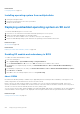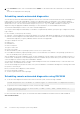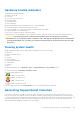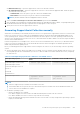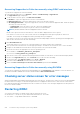Users Guide
● RAID Controller Log— export the SupportAssist collection of the RAID controller.
● OS and Application Data— export the SupportAssist collection of the OS and the application data. Under this option,
select any one of the following:
○ Standard Data: Select this option to get the collection in standard format.
○ Filtered Data: Select this option to get the collection with filtered data.
NOTE: By default, Hardware and OS and Application Data is selected.
3. Select the I have read and agree to the terms and conditions option and click Continue.
4. After the iDRAC Service Module has completed transferring the OS and application data to iDRAC, it is packaged along with
the hardware data and the final report is generated. A message appears to save the report.
5. Specify the location to save the SupportAssist collection.
Generating SupportAssist Collection manually
When iSM is not installed, you can manually run the OS collector tool to generate the SupportAssist collection. You must run OS
Collector tool on the server OS to export the OS and application data. A virtual USB device labeled DRACRW appears in the
server operating system. This device contains the OS Collector file that is specific for the host operating system. Run the file
specific for the operating system from the server OS to collect and transfer the data to iDRAC. You can then export the data to
a local or network shared location.
In Dell’s 13th generation of PowerEdge servers, the OS collector DUP is installed in factory. However, if you determine that OS
Collector is not present in iDRAC, then you can download the DUP file from the Dell support site and then upload the file to
iDRAC using the Firmware Update process.
Before you manually generate the SupportAssist collection using the OS collector tool, do the following on the host operating
system:
● On Linux operating system: Check if the IPMI service is running. If it is not running, you must manually start the service. The
following table provides the commands that you can use to check the IPMI service status and start the service (if required)
for each Linux OS.
Table 47. Linux Operating System and command to check IPMI service
Linux Operating System Command to Check the IPMI Service
Status
Command to Start the IPMI Service
Red Hat Enterprise Linux 5 64-bit
Red Hat Enterprise Linux 6
SUSE Linux Enterprise Server 11
CentOS 6
Oracle VM
Oracle Linux 6.4
$ service ipmi status $ service ipmi start
Red Hat Enterprise Linux 7
$ systemctl status
ipmi.service
$ systemctl start
ipmi.service
NOTE:
● CentOS is supported only for iDRAC Service Module 2.0 or later.
● If the IPMI modules are not present, then you can install the respective modules from the OS distribution media. The
service starts once the installation is complete.
● On Windows operating system:
○ Check if the WMI service is running:
■ If WMI is stopped, OS Collector starts the WMI automatically and continues with the collection.
■ If WMI is disabled, OS Collector collection stops with an error message.
○ Check the appropriate privilege levels and make sure there is no Firewall or security settings that is preventing to get the
registry or software data.
Troubleshooting managed system using iDRAC
289