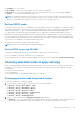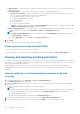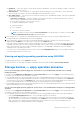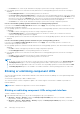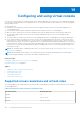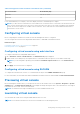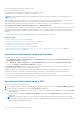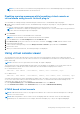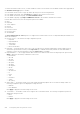Users Guide
● At Next Reboot — Select this option to apply the settings during the next system reboot. This is the default option for
PERC 8 controllers.
● At Scheduled Time — Select this option to apply the settings at a scheduled day and time:
○ Start Time and End Time — Click the calendar icons and select the days. From the drop-down menus, select the
time. The settings are applied between the start time and end time.
○ From the drop-down menu, select the type of reboot:
■ No Reboot (Manually Reboot System)
■ Graceful Shutdown
■ Force Shutdown
■ Power Cycle System (cold boot)
NOTE: For PERC 8 or earlier controllers, Graceful Shutdown is the default option. For PERC 9 controllers, No
Reboot (Manually Reboot System) is the default option.
● Add to Pending Operations — Select this option to create a pending operation to apply the settings. You can view all
pending operations for a controller in the Overview > Storage > Pending Operations page.
NOTE:
● The Add to Pending Operations option in not applicable for the Pending Operations page and for PCIe SSDs in
the Physical Disks > Setup page.
● Only the Apply Now option is available on the Enclosure Setup page.
3. Click Apply.
Based on the operation mode selected, the settings are applied.
Choosing operation mode using RACADM
To select the operation mode, use the jobqueue command.
For more information, see the iDRAC RACADM Command Line Reference Guide available at dell.com/idracmanuals.
Viewing and applying pending operations
You can view and commit all pending operations for the storage controller. All the settings are either applied at once, during the
next reboot, or at a scheduled time based on the selected options. You can delete all the pending operations for a controller. You
cannot delete individual pending operations.
Pending Operations are created on the selected components (controllers, enclosures, physical disks, and virtual disks).
Configuration jobs are created only on controller. In case of PCIe SSD, job is created on PCIe SSD disk and not on the PCIe
Extender.
Viewing, applying, or deleting pending operations using web
interface
1. In the iDRAC web interface, go to Overview > Storage > Pending Operations.
The Pending Operations page is displayed.
2. From the Component drop-down menu, select the controller for which you want to view, commit, or delete the pending
operations.
The list of pending operations is displayed for the selected controller.
NOTE:
● Pending operations are created for import foreign configuration, clear foreign configuration, security key operations,
and encrypt virtual disks. But, they are not displayed in the Pending Operations page and in the Pending
Operations pop-up message.
● Jobs for PCIe SSD cannot be created from the Pending Operations page
3. To delete the pending operations for the selected controller, click Delete All Pending Operations.
4. From the drop-down menu, select one of the following and click Apply to commit the pending operations:
222
Managing storage devices