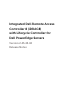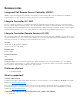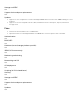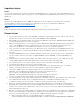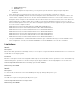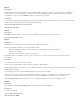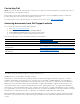Release Notes
Installation
Installation instructions
From the Windows host operating system (managed node), run the Dell Update Package for Windows and
follow the instructions on the update wizard.
From the Linux host operating system (managed node), run the Dell Update Package for Linux from the shell
prompt. Follow the instructions displayed on the console.
From the management station, remotely update the firmware using the iDRAC web interface:
1. Extract the firmware image self-extracting file to the management station.
2. Open the iDRAC web interface using a supported web browser.
3. Log in as administrator.
4. Go to Overview → iDRAC Settings → Update and Rollback → Update.
The Firmware Update page is displayed.
5. Click Browse, select the .d7 firmware image file that you extracted (step 1) or the Dell Update Package
(DUP) for Windows, and click Upload.
6. Wait for the upload to complete.
After the upload is completed, the Update Details section displays the firmware file uploaded to iDRAC and
the status.
7. Select the firmware file and click Install or Install and Reboot.
If it is a DUP, Install dynamically changes to Install and Reboot and at the same time the Install Next
Reboot is activated.
8. When you click Install and Reboot or Install Next Reboot, the message Updating Job Queue is displayed.
9. Click OK. The Job Queue page is displayed, where you can view and manage the firmware update.
After the update is completed, iDRAC restarts automatically.
For more information, see the iDRAC User's Guide available at dell.com/idracmanuals.
Upgrade
Not applicable.
Uninstallation
Not applicable.
Lifecycle Controller Remote Services - client tools
Use the OpenWSMAN CLI client tool to send WS-MAN commands to Lifecycle Controller.
OpenWSMAN CLI
OpenWSMAN CLI is an open source Linux WS-MAN client. OpenWSMAN CLI source code and installation details are
available at http://sourceforge.net/projects/openwsman/files/wsmancli
.
Sample OpenWSMAN CLI Command (Enumeration Operation):
wsman enumerate http://schemas.dmtf.org/wbem/wscim/1/cim-schema/2/DCIM_SystemView -h (idrac ip adddress)
-P 443 -u (idrac user) -p (idrac password) -v -j utf-8 -y basic -R -o -m 256 -N root/dcim -c cert_name.cer -V
NOTE: Lifecycle Controller uses a self-signed certificate for HTTPS (SSL) communication. Self-signed certificates are
not accepted by the OpenWSMAN CLI client and WS-MAN commands do not work without these options: -c, -v,
and -V. See the OpenWSMAN CLI readme for details on these options.