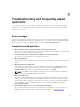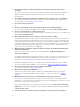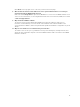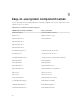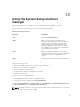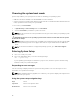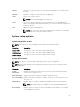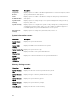Users Guide
Choosing the system boot mode
System Setup enables you to specify the boot mode for installing your operating system:
• BIOS boot mode (the default) is the standard BIOS-level boot interface.
• UEFI boot mode is an enhanced 64-bit boot interface based on Unified Extensible Firmware Interface
(UEFI) specifications that overlays the system BIOS.
To choose the system Boot Mode:
1. In System Setup click Boot Settings and select Boot Mode.
2. Select the Boot Mode you want the system to boot into.
NOTE: After the system boots in the specified boot mode, proceed to install your operating system
from that mode.
CAUTION: Trying to boot the operating system from the other boot mode will cause the system
to halt at startup.
NOTE: Operating systems must be UEFI-compatible to be installed from the UEFI boot mode. DOS
and 32-bit operating systems do not support UEFI and can only be installed from the BIOS boot
mode.
NOTE: For the latest information on supported operating systems, go to dell.com/ossupport .
Entering System Setup
1. Turn on or restart your system.
2. Press <F2> immediately after you see the following message:
<F2> = System Setup
If your operating system begins to load before you press <F2>, allow the system to finish booting,
and then restart your system and try again.
Responding to error messages
If an error message is displayed while the system is booting, make a note of the message. For more
information, see System Error Messages.
NOTE: After installing a memory upgrade, it is normal for your system to display a message the first
time you start your system.
Using the system setup navigation keys
Keys Action
Up arrow Moves to the previous field.
Down arrow Moves to the next field.
78