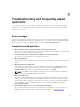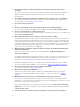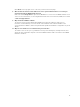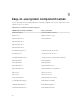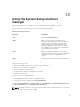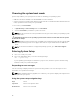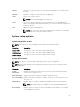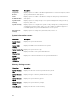Users Guide
10
Using the System Setup and boot
manager
System Setup enables you to manage your system hardware and specify BIOS-level options.
The following keystrokes provide access to system features during startup:
Table 9. System setup keystrokes
Keystroke
Description
<F2>
Opens the System Setup page.
<F10>
Opens System Services and starts Lifecycle
Controller, which supports systems management
features such as operating system deployment,
hardware diagnostics, firmware updates, and
platform configuration, using a GUI. The feature
set available in Lifecycle Controller is determined
by the iDRAC license installed.
<F11>
Opens the BIOS Boot Manager or the Unified
Extensible Firmware Interface (UEFI) Boot Manager,
depending on the boot configuration of the
system.
<F12>
Starts Preboot Execution Environment (PXE) boot.
From System Setup, you can:
• Change the NVRAM settings after you add or remove hardware
• View the system hardware configuration
• Enable or disable integrated devices
• Set performance and power management thresholds
• Manage system security
You can access System Setup using the:
• Standard graphical browser, which is enabled by default
• Text browser, which is enabled using Console Redirection
To enable Console Redirection, in System Setup, select System BIOS → Serial Communication screen
→ Serial Communication, select On with Console Redirection.
NOTE: By default, help text for the selected field is displayed in the graphical browser. To view the
help text in the text browser, press <F1>.
77