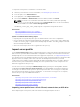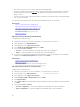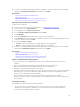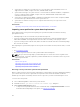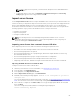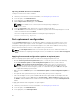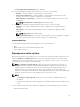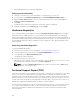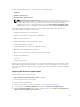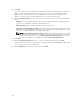Users Guide
4. Click Next.
Lifecycle Controller checks the availability of hardware, operating system and application data, and
RAID controller logs, and then displays the options listed in step 5. If the operating system and
application data, or RAID controller logs are unavailable, the relevant options are grayed out. The
duration to collect the selected data is displayed next to the options listed in step 5.
5. On the Select Report Data page, select the options for which you want to create a technical support
report:
• Hardware — Collects data pertaining to the server and component inventory, firmware installed
on the server, configuration information, and hardware logs.
• RAID Controller Logs — Contains information about the storage logs.
• Operating System and Application Data — Contains information about the operating system and
application. The OS and application data may contain sensitive and personal information. You can
choose to exclude this data while collecting the information.
NOTE: OS and Software application data is enabled only if this data is already collected and
cached using the OS collector tool on iDRAC. Lifecycle Controller only retrieves the cached
data. For more information on collecting OS and Software application data using the OS
collector tool in iDRAC, see the iDRAC User's Guide at dell.com/support/home.
6. Click Next.
7. On the Select Export Settings page, type or select the required information and click Next.
For information about the fields on this page, see the Online Help by clicking Help in the upper-right
corner of the Lifecycle Controller application.
8. On the Summary page, verify your selections and click Finish.
70