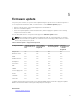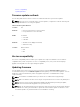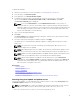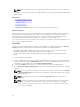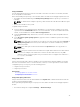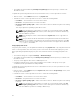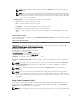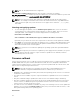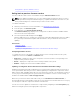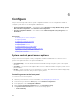Users Guide
NOTE: Both 32–bit and 64–bit DUPs are supported.
In the File Path or Update package path field, enter the name of the DUP (for example,
APP_WIN_RYYYZZZ.EXE) or if the DUP is present in a subdirectory, enter both the subdirectory name and
name of the DUP (for example, subdirectory\APP_WIN_RYYYZZZ.EXE).
NOTE: Lifecycle Controller allows 256 characters in a path that includes the file name and file
extension. For example, if 56 characters are used for file name and extension, only 200 characters
can be used for the path. Lifecycle Controller does not support these characters -:, *,?,”,<,>,|,#,%,^,
and SPACE.
Selecting and applying updates
1. To select and apply the updates, from the Available System Updates table, select the check box
corresponding to the component that has the firmware you want to update. After you select the
catalog ID details, of the firmware selected are displayed in the following format:
Release Date: YYYY-MM-DD
Source: USB Drive or CD or DVD (<device type>): \<firmware file name in .exe format>.
By default, Lifecycle Controller selects the components for which the current updates are available.
2. Click Apply. The system may restart after the update process is complete. When applying more than
one update, the system may restart between the updates and launch back to Lifecycle Controller,
and continue with the other selected updates.
NOTE: The system does not restart after updating the operating system driver pack and hardware
diagnostics.
NOTE: While using Lifecycle Controller to update the power supply unit (PSU) firmware, the system
turns off after the first task. It takes a couple of minutes to update the PSU firmware, and then
automatically turns on the server.
Firmware rollback
Lifecycle Controller allows you to roll back to a previously installed version of component firmware such
as BIOS, iDRAC with Lifecycle Controller, RAID Controller, NIC, Enclosure, Backplane, Fibre Channel
cards, and Power Supply Unit (PSU). Use this feature if you have a problem with the current version, and
want to revert to the previously‑installed version.
NOTE: On the 13th generation of PowerEdge servers that have a single iDRAC and Lifecycle
Controller firmware, rolling back iDRAC firmware will also rollback Lifecycle Controller.
• Dell Diagnostics, operating system driver packs, CPLD, and operating system collector tool cannot be
rolled back to earlier versions.
• The earlier version is available only if the component firmware is updated at least once to a different
version.
• Every time a firmware image is updated, the earlier version of the firmware image is backed up.
• Every time a rollback operation is performed, the previously installed firmware becomes the current
version. However, for iDRAC, the previously installed version becomes the current version and the
current version is stored as the previous version.
• The earlier version of the firmware is available only if any of the following tools are used to update the
firmware: Lifecycle Controller Firmware Update feature, Lifecycle Controller-Remote Services, or the
Dell Update Package (DUP) from operating system.
Related Links
38