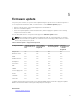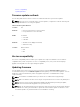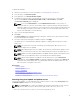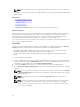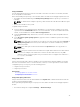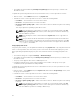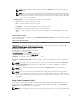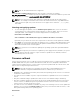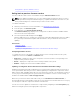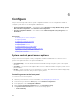Users Guide
To update the firmware:
1. Start Lifecycle Controller. For more information, see Starting Lifecycle Controller.
2. In the left pane, click Firmware Update.
3. In the right pane, click Launch Firmware Update.
4. To indicate the repository where the firmware file is stored, select any one of these update
repositories: FTP Server, Local Drive(CD or DVD or USB), or Network Share, click Next.
The Enter Access Details page is displayed.
NOTE: If you select Network Share, click Test Network Connection to verify if Lifecycle
Controller is able to connect to the IP address that you have provided. By default, it pings the
Gateway IP, DNS server IP, and host IP. Lifecycle Controller cannot ping the domain name and
does not display its IP address, if the DNS is not able to resolve the domain name. Make sure
that the issue with DNS is resolved and retry.
5. Type or select the appropriate data.
6. Click Next.
The Select Updates page is displayed with the catalog file, catalog version, and component names
for which the updates are available.
7. Select the components that require an update, and then click Apply.
The update process is initiated and the firmware update is completed. After restart, the system is
ready to use.
NOTE: The system does not restart if operating system driver packs, OS collector tool, or
hardware diagnostics are updated.
NOTE: When applying more than one update, the system may restart between updates. In this
case, Lifecycle Controller restarts the server and automatically continues the update process.
NOTE: iDRAC resets while updating iDRAC. If the iDRAC firmware update is interrupted for any
reason, wait for up to 30 minutes before you attempt another firmware update.
NOTE: After the CPLD firmware is updated on the modular servers, on the View Current
Versions page, under Firmware Update, the firmware update date is displayed as 2000-01-01,
regardless of the actual update date. The updated date and time are displayed based on the
time zone that is configured on the server.
Related Links
Firmware update
Firmware update methods
Version compatibility
Selecting the type of update and update source
Selecting and applying updates
Updating or rolling back devices that affect Trusted Platform Module settings
Selecting the type of update and update source
To perform the updates, you can download single component DUPs or repository (Catalog.xml) using
the Firmware Update wizard to one of the following:
NOTE: The Catalog.xml file contains the individual server bundles. Each bundle consists of all the
DUP information (md5 security key, date and time, path, Release ID, version, and so on).
• FTP server — Dell FTP Server, Local FTP, or FTP server using a proxy server.
33